How do external action assignees complete actions?
When someone is assigned an action without a Notify account or a licence for the Action Module, they will receive an email notification of this.
To complete their action, they will need to follow the steps outlined below:
1. Within the email notification, select View Action

2. Click on the action
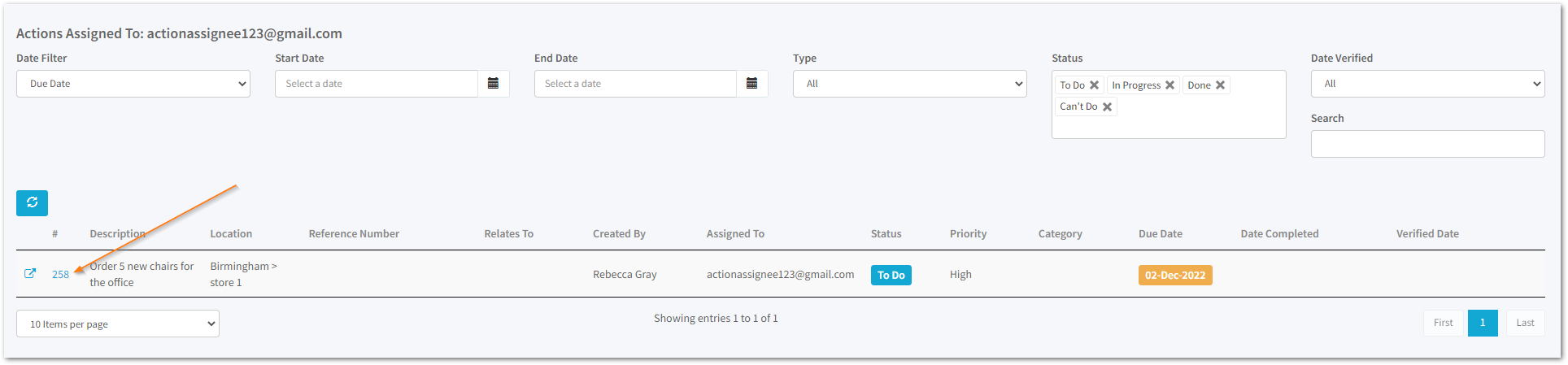
If there are any other actions assigned to the same email address they will also appear in this view.
3. Choose the status of the action
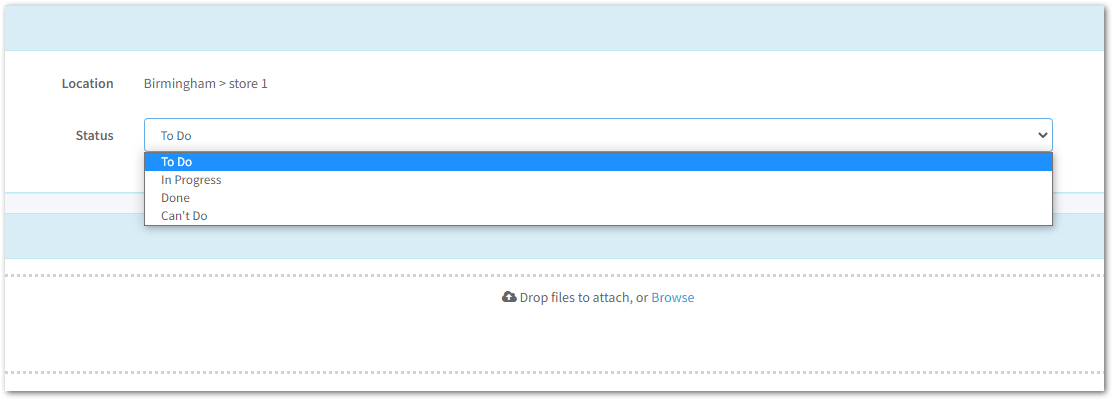
Once you have clicked on the action, you will be able to choose the status.
When selecting that your action is in progress, done or can't be done, you will be asked to provide some notes to provide an update on progress; a description of what was done to complete the action, along with a completed date or a reason as to why the action cannot be completed.
4. Click Save

Once you have completed or provided an update on your assigned action, click save at the bottom of the screen.
The user that assigned the action will then receive a notification to alert them that there has been an update.
You will then be directed back to the actions screen, where you will see that the status of your action has been updated.
![Notify_Refresh_MasterLogo_CMYK[1]](https://helpcentre.notifytechnology.com/hs-fs/hubfs/Notify_Refresh_MasterLogo_CMYK%5B1%5D.png?width=291&height=117&name=Notify_Refresh_MasterLogo_CMYK%5B1%5D.png)