How do I access My Company Settings?
Note: In order to access and manage Company Settings, users will need to have a specific user permission 'Company Settings Administrator' that can be granted by your system administrator

Firstly, you will need to login to your Notify account, you can do this here
1. Click on the ⚙️icon & select My Company Settings

Here, you have the ability to manage:
- Security Settings
- 2 Factor Authentication
- Enable External Action Passcodes

- General Settings
- Company Logo
- Privacy Notices
- Financial Year End
- SMS Notifications

- Multi-language settings
- Enabling German, Spanish, Mongolian, Dutch, German, French & Russian.

- Enabling German, Spanish, Mongolian, Dutch, German, French & Russian.
Note:
To enable additional languages you will need to be on your own custom version of Notify.
If you aren't sure if your company uses a standard or custom version, please reach out to our Customer Success team who will be able to support.
Should you wish to translate your incident report and investigation forms, please reach out to our Customer Success team who will be able to support.
- Incident Settings
- Enable Roles
- Enable Incident QR Code
- Auto-Calculate Lost Days
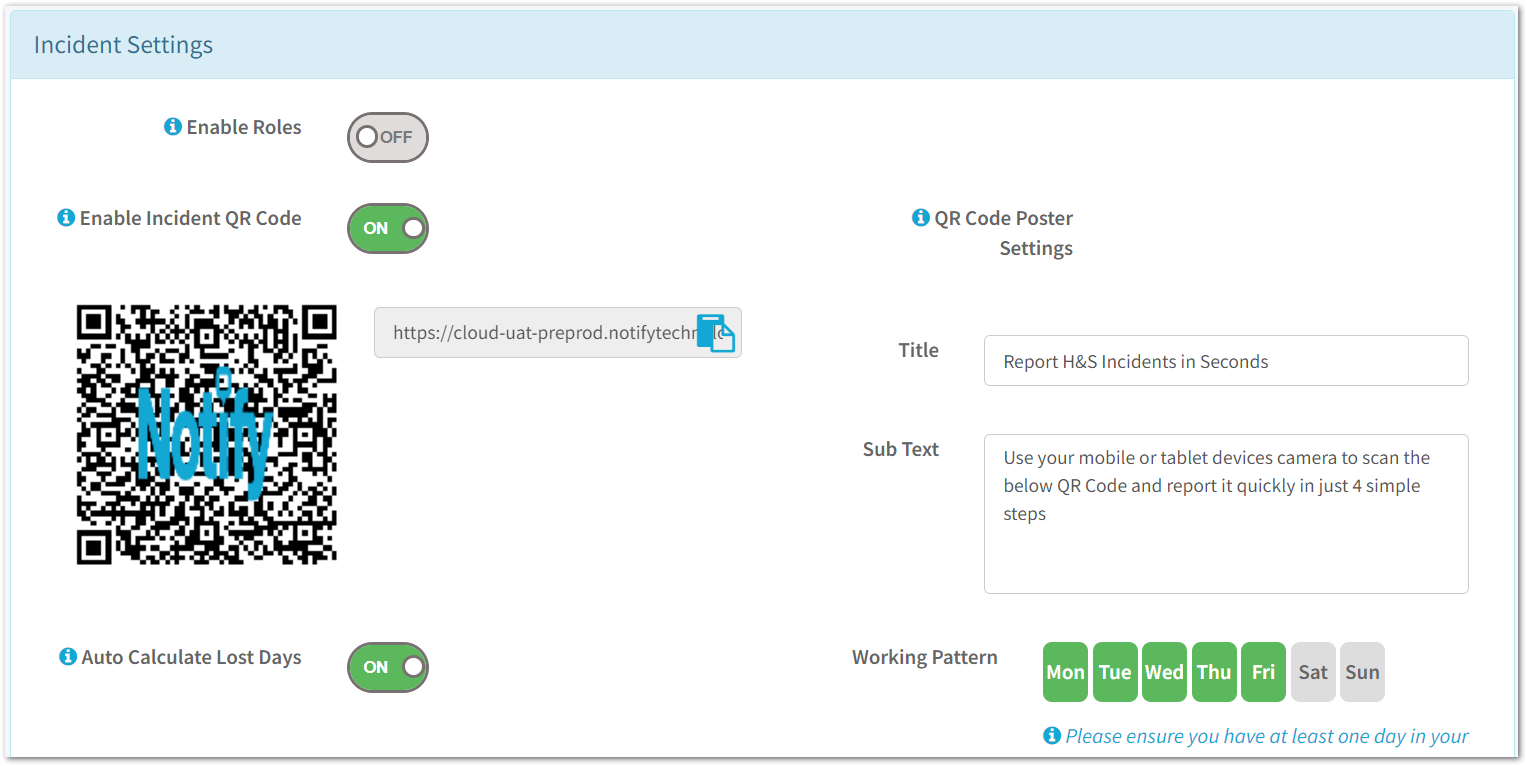
- Action Settings
- Standards and Clauses
- Root Causation
- Business Standards
- Action Categories
- Ability to hide 'Can't Do' action status
- Action Priority Configuration
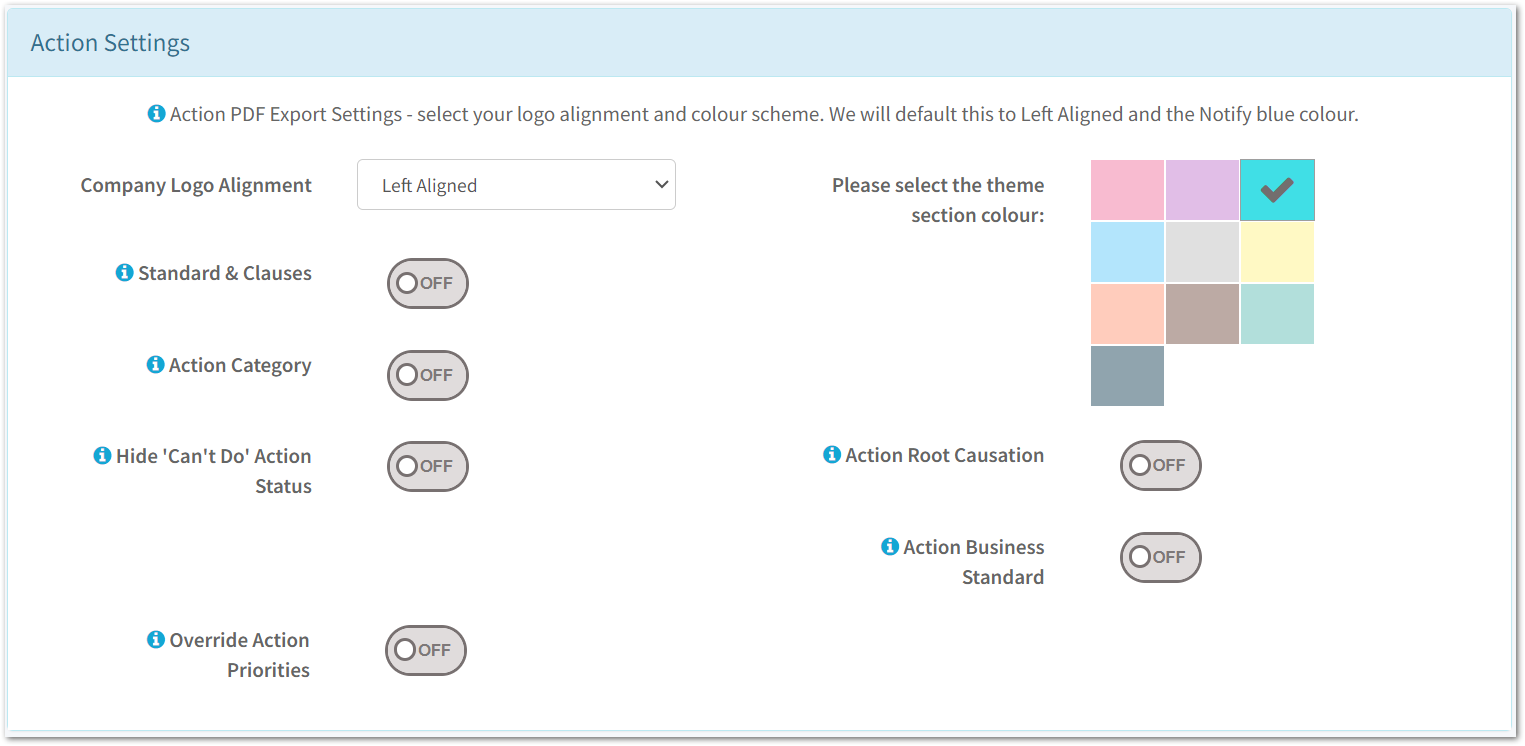
- Audit Settings
- Enable Form Categories
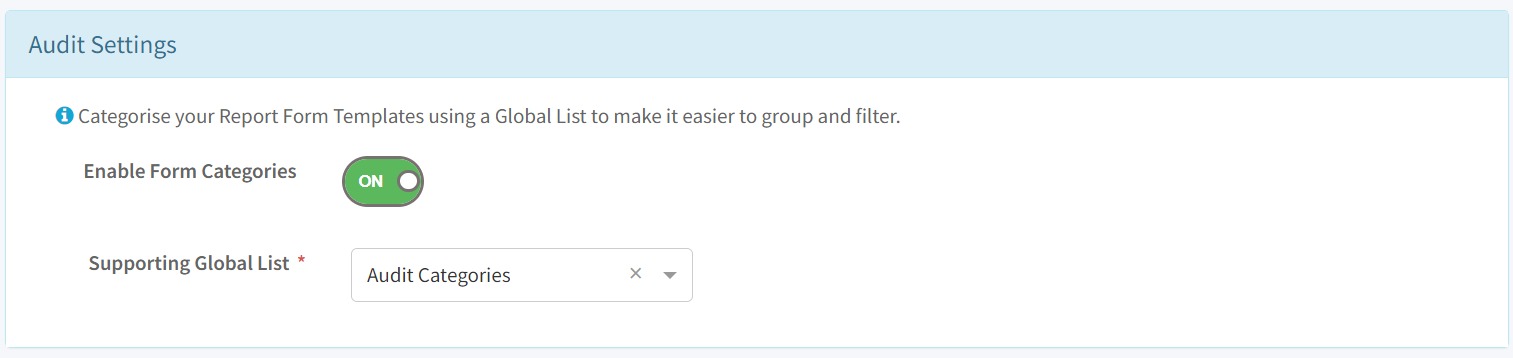
- Enable Form Categories
- Risk Assessment Settings
- Risk Matrix Descriptions

- Risk Matrix Descriptions
- Document Management Settings
- Enable Document Categorisation

- Enable Document Categorisation
![Notify_Refresh_MasterLogo_CMYK[1]](https://helpcentre.notifytechnology.com/hs-fs/hubfs/Notify_Refresh_MasterLogo_CMYK%5B1%5D.png?width=291&height=117&name=Notify_Refresh_MasterLogo_CMYK%5B1%5D.png)