How do I attach a file to an incident report?
Note: Your organisation may have customised some screens, so they may not appear the same. Don't worry though, the concept remains the same
If in doubt you should contact your System Administrator for further support
Firstly, you will need to login to your Notify account, you can do this here
1. Select the Incidents tab

2. Click on the Incident you would like to attach a file to
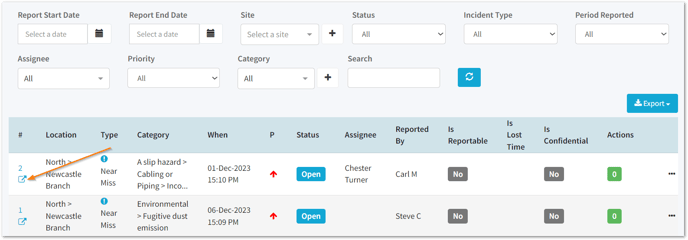
3. Drag and drop a file into the attachments section or click Browse

If selecting Browse, select the file you are adding and click open. It will then appear as an attachment in this section of the Incident Report.
Click here to view the attachment file types we support.
To remove any attachments, click the 🗑️ icon

Note: If you are attaching an email, dragging and dropping the email will not work as this format is not supported.
You will need to save the email to your device, then attach to the incident report.
![Notify_Refresh_MasterLogo_CMYK[1]](https://helpcentre.notifytechnology.com/hs-fs/hubfs/Notify_Refresh_MasterLogo_CMYK%5B1%5D.png?width=291&height=117&name=Notify_Refresh_MasterLogo_CMYK%5B1%5D.png)