How do I categorise Audit Form Templates?
This article provides a step by step guide on how to categorise your form templates
Prior to categorising any Audit Form Templates, there are some steps you need to follow in order to configure your company to support this, these are described below:
1. Create a Global List that demonstrates how you'd like to categorise Audits
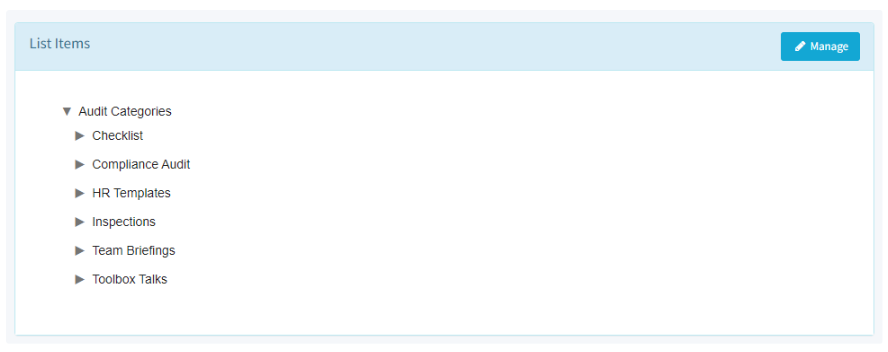
If you need help building a Global List of categories, click here
2. Switch on Audit Categorisation within your Company Settings and set your created Global List.

If you need help editing your Company Settings, click here
3. Navigate to Form Templates
When you navigate into a Form Template, you will be able to see a Category drop down field within the tool bar at the top of the page where you can choose the relevant category that is associated to the Audit you are creating.

4. Create and publish your template.
If you need help building an Audit Form Template, click here
Once you’ve published your form template, you can use the Category filter to quickly see all form templates relevant to that category.

There are multiple ways to filter your form templates using categories.
You can either use the Category filter when creating a new Audit or filter all your audits based on their relevant categorization on the Audit List Summary screen.
Create a New Audit - Category Filter
When you are creating an Audit from within Notify a new Category filter will appear, enabling you to quickly view the relevant category of Audit and choose the audit you want to create.

Audit List Summary Screen - Category Filter
On the Audit List Summary screen, we’ve added the Category filter helping you to filter all your audits based on their relevant categorisation.

Notify A&I Mobile App - Audit Categorisation
When using the Notify A&I App to create an Audit, Inspection or Checklist, you can easily choose the right type by selecting a category from the handy Category filter. This ensures that you create the most relevant and accurate form possible.
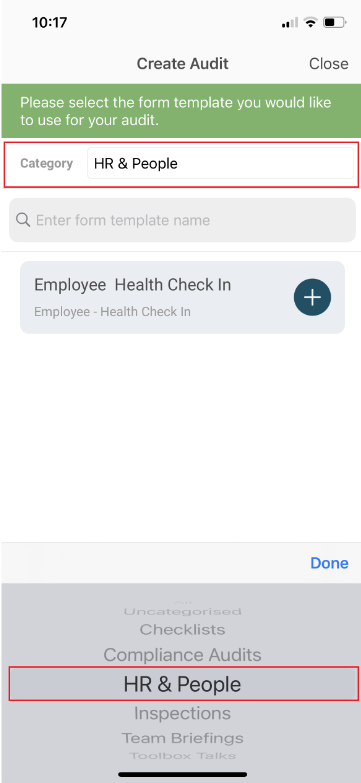
Additionally, you have the ability to sort your list of Audits based on their relevant category, allowing for easy navigation and organization.
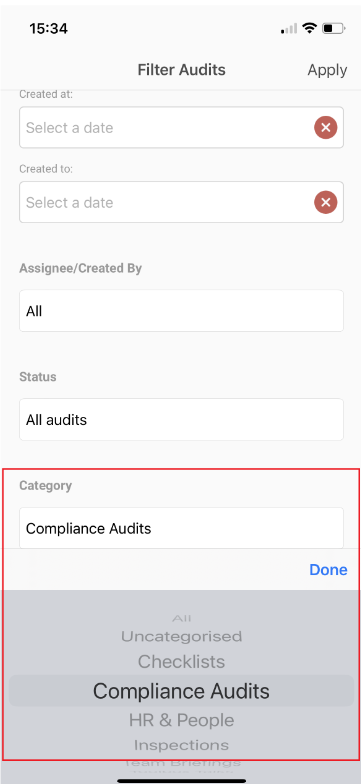
![Notify_Refresh_MasterLogo_CMYK[1]](https://helpcentre.notifytechnology.com/hs-fs/hubfs/Notify_Refresh_MasterLogo_CMYK%5B1%5D.png?width=291&height=117&name=Notify_Refresh_MasterLogo_CMYK%5B1%5D.png)