How do I change an incident event type to another?
Note: You are only able to change submitted incidents to another type if the investigation has not begun or it hasn't been closed and/or reopened.
Note: Your organisation may have customised some screens, so they may not appear the same. Don't worry though, the concept remains the same
If in doubt you should contact your System Administrator for further support
Firstly, you will need to login to your Notify account, you can do this here
1. Select the Incidents tab
 2. Select the Incident you are changing
2. Select the Incident you are changing

3. Click Change Incident Type
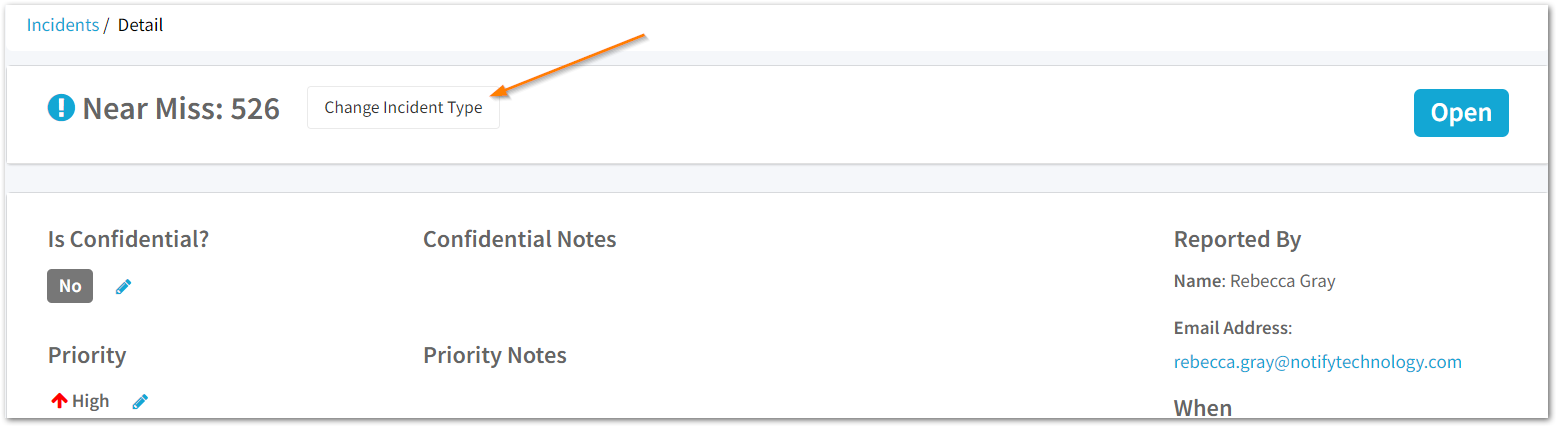
Caution: Ensure you save all images uploaded in the incident report to attach these to the new report.
Click on the images for these to be downloaded to your files.
4. Optionally export the original report to PDF

We strongly recommend exporting the existing incident to PDF as It may not always be possible to map all data to the new incident.
5. Select the new incident type
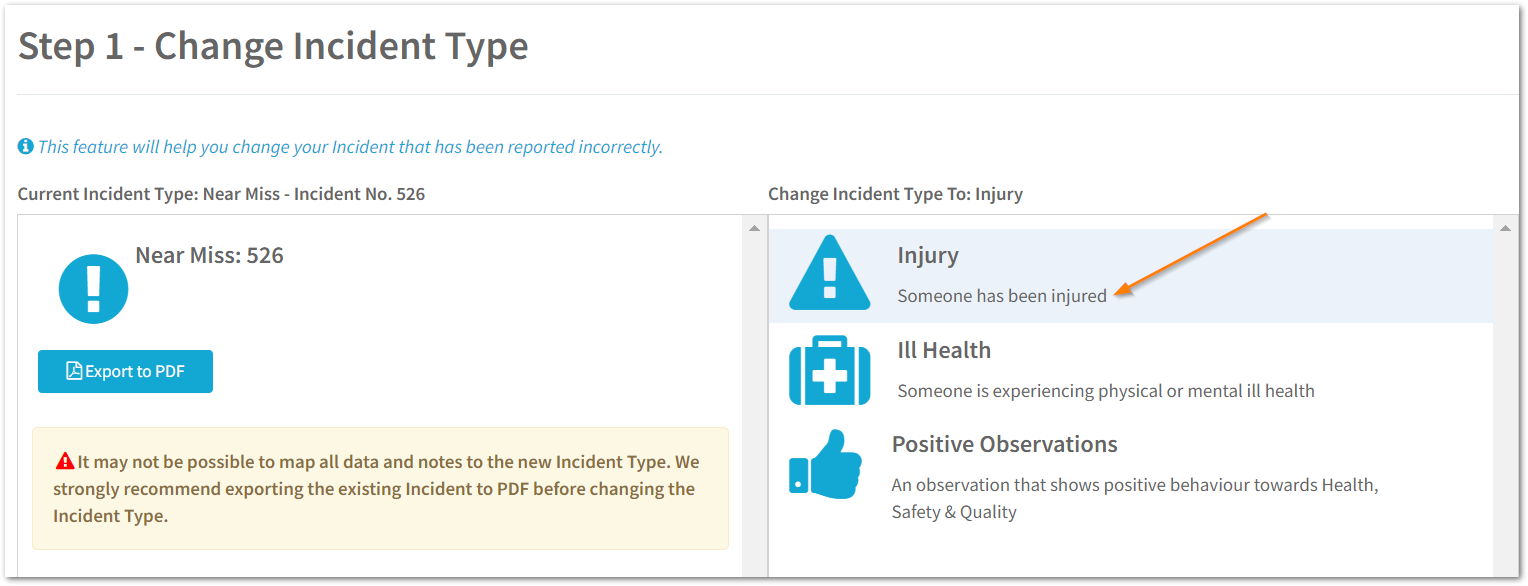 Then, click Next.
Then, click Next.
6. Review the General Details
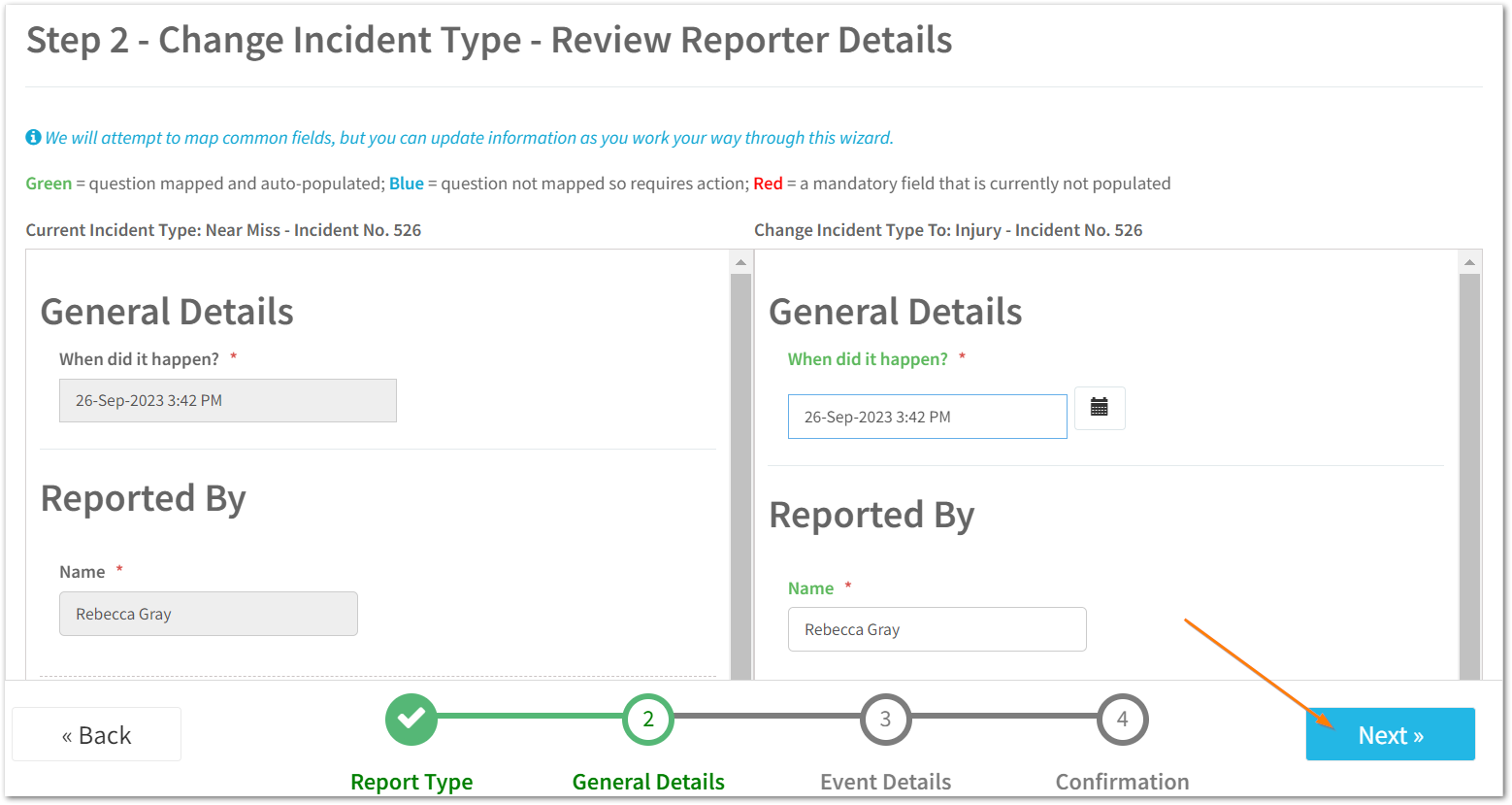
Here, you are able to update information as you work your way through changing the incident type.
The questions in the report are coded in different colours:
- Green: the question has been mapped and auto-populated.
- Blue: the question has not been mapped.
- Red: a mandatory field that has not been populated.
Then, click Next.
7. Complete all mandatory fields on the new incident
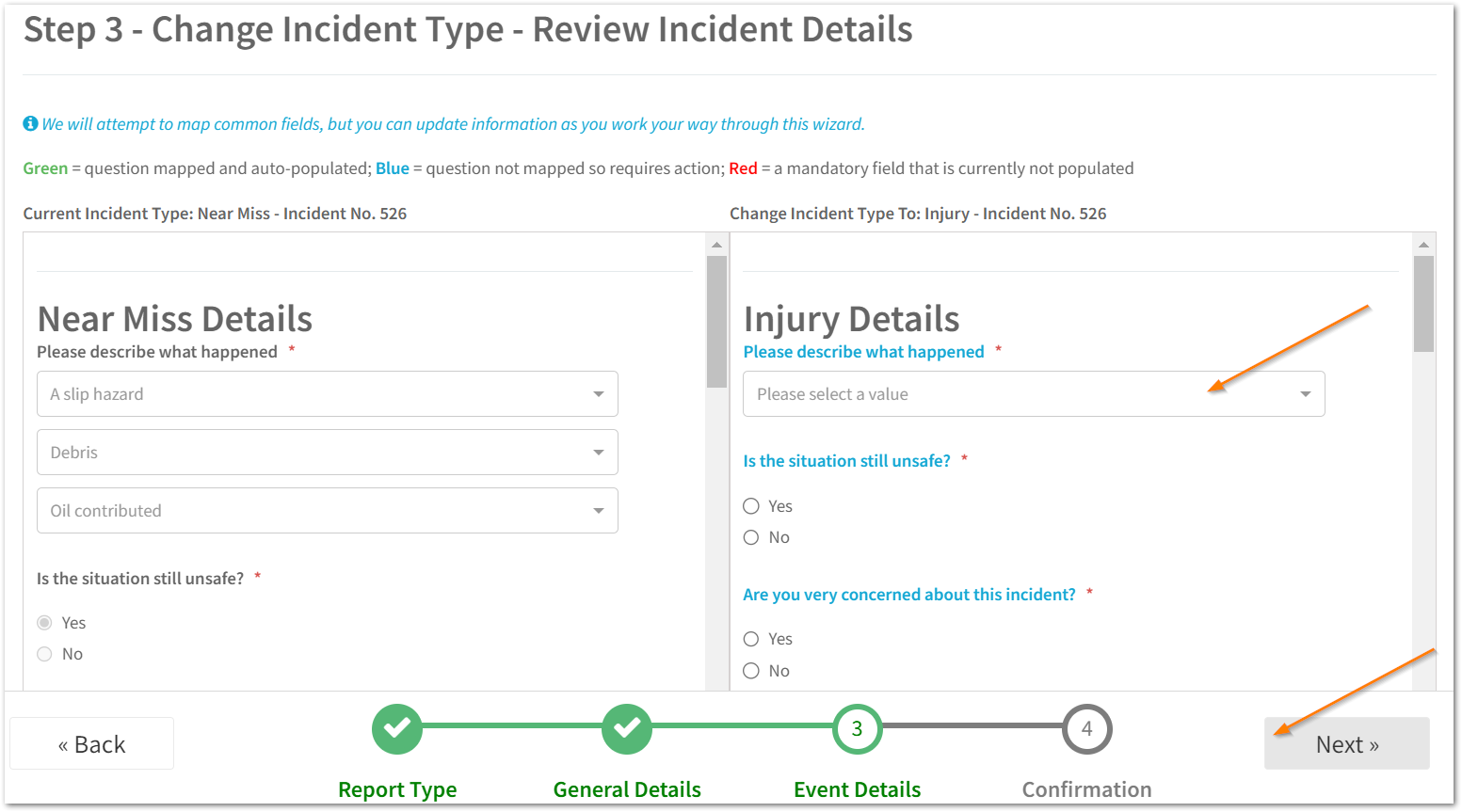
If the original report had images attached you will be able to upload these to the report afterwards by editing the incident.
Then, click Next.
8. Review your new incident
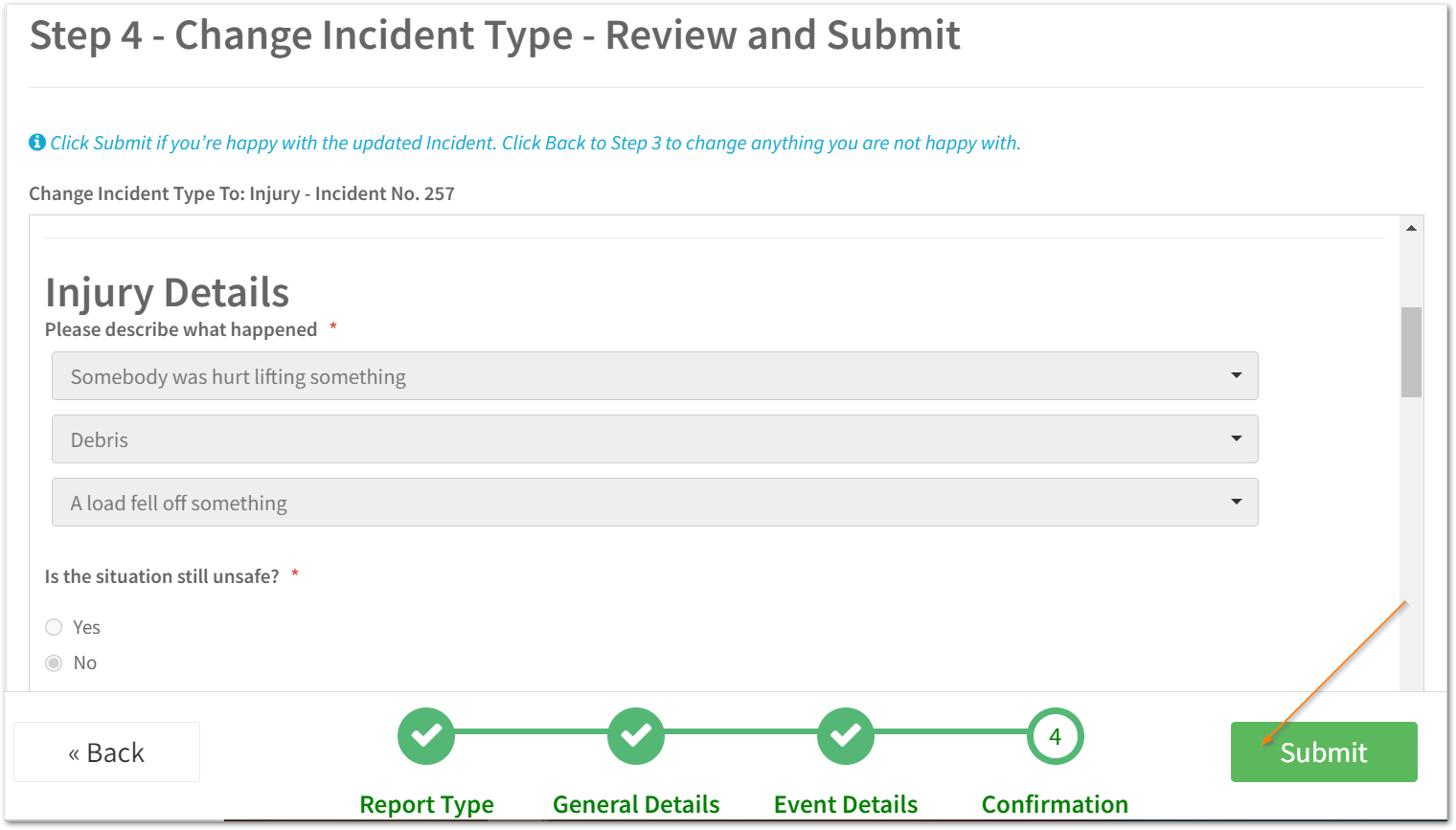
If you are happy all the details are correct, click Submit.
9. Click Finish
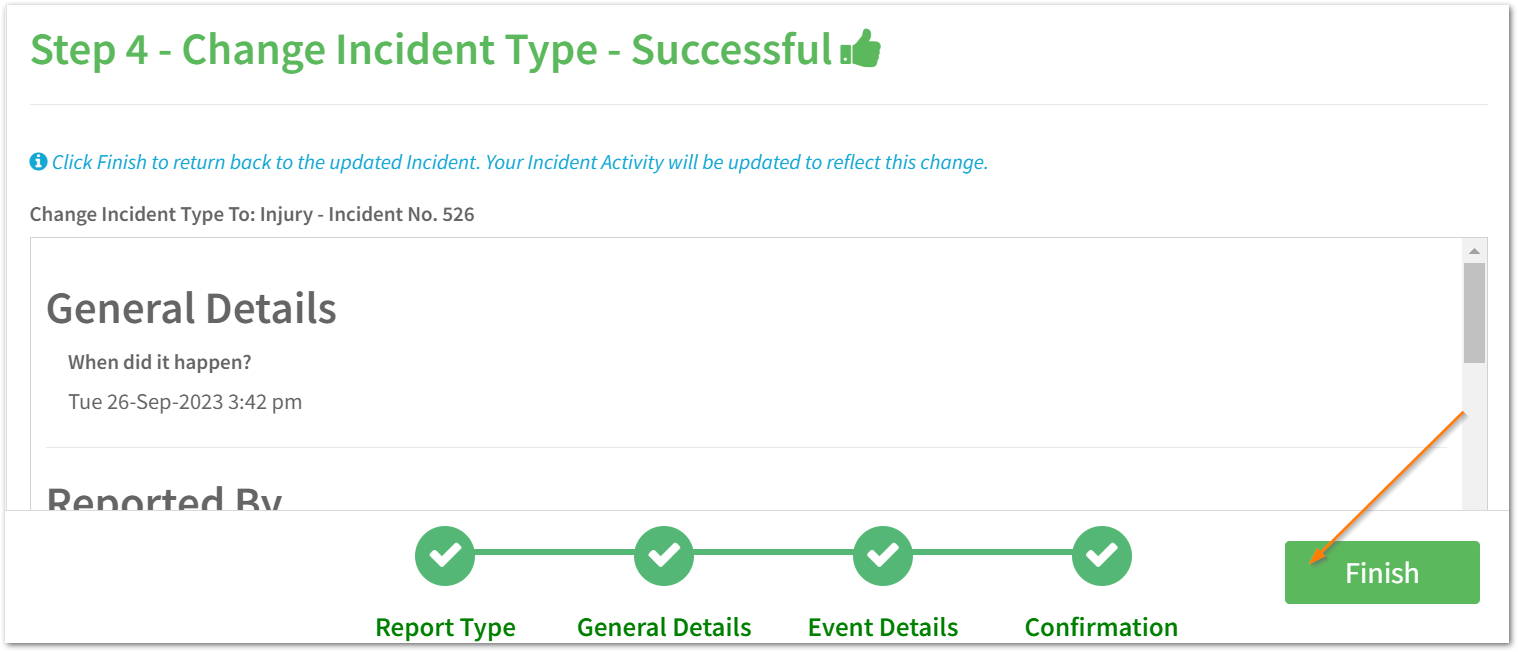
The incident will then be updated to the new incident type that you have chosen.
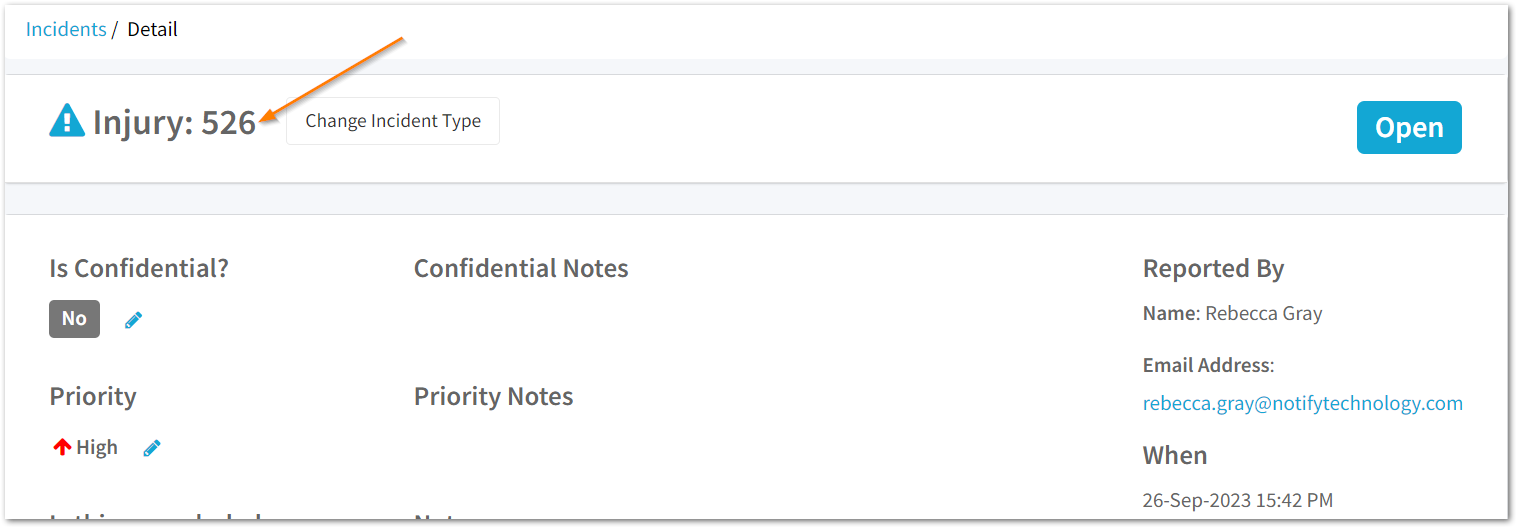
The incident number will remain the same.
To upload any pictures, select Edit Incident

Then, scroll down to the section where you're able to upload pictures and select 'Add Picture'

You will then be able to select from images saved to your device.
Once you have uploaded pictures, click Save.

![Notify_Refresh_MasterLogo_CMYK[1]](https://helpcentre.notifytechnology.com/hs-fs/hubfs/Notify_Refresh_MasterLogo_CMYK%5B1%5D.png?width=291&height=117&name=Notify_Refresh_MasterLogo_CMYK%5B1%5D.png)