How do I clear the cookie cache on my browser?
This article provides a guide to clearing your cookie cache on Google Chrome, Microsoft Edge and Safari
For instructions on clearing your cache on Microsoft Edge, click here
for Safari, click here
Clear your cache on Google Chrome:
- On your Device, open Chrome
- At the top right, click the three vertical dots
 .
. - Click More tools. Clear browsing data.

- At the top, choose a time range. To delete everything, select All time.
Next to "Cookies and other site data" and "Cached images and files," check the boxes. To keep any saved passwords, select Advanced and uncheck 'Passwords and other sign-in data'
To keep any saved passwords, select Advanced and uncheck 'Passwords and other sign-in data' - Click Clear data.

Clear your cache on Microsoft Edge:
- On your Device, open Microsoft Edge
- At the top right, click the three horizontal dots

- Click Settings

- Select Privacy, search and services

- Scroll down to Clear Browsing Data and select Choose what to clear

- Select Cookies and other site data

- Click Clear now

Clear your cache on Safari:
- On your Device, open Safari
- In the top left, click Safari

- Click Settings

- Select Privacy

- Click Manage Website Data

- Select Remove All
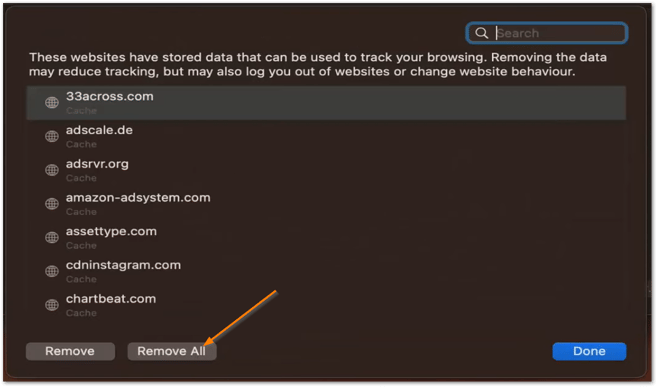
![Notify_Refresh_MasterLogo_CMYK[1]](https://helpcentre.notifytechnology.com/hs-fs/hubfs/Notify_Refresh_MasterLogo_CMYK%5B1%5D.png?width=291&height=117&name=Notify_Refresh_MasterLogo_CMYK%5B1%5D.png)