How do I conduct an audit on the NotifyAI app?
Firstly, you will need to install the Notify AI app, please see links below to download this from the relevant app store for your device:
1. Login to the app
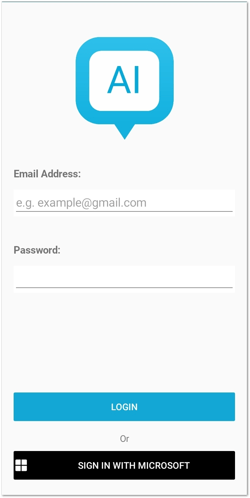
Note: If you are already logged in, you will need to carry out a full sync before starting any work to ensure you have the most up to date version of any form templates.
This is done in Settings > App Sync > Begin Sync
2. Select Begin Sync
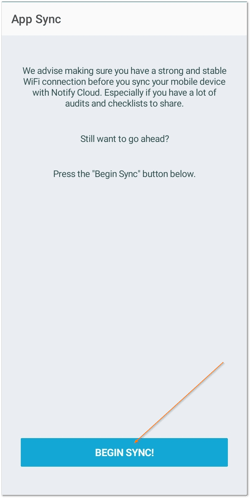
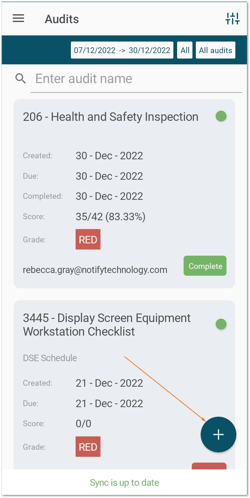
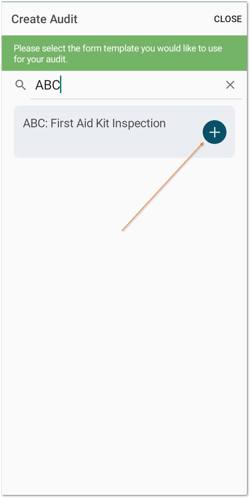
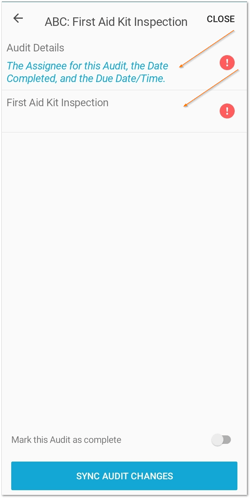
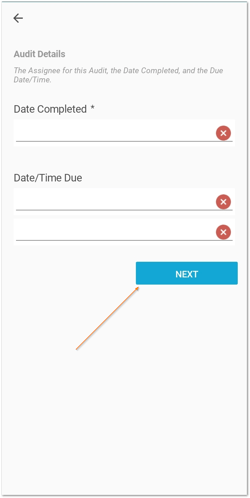
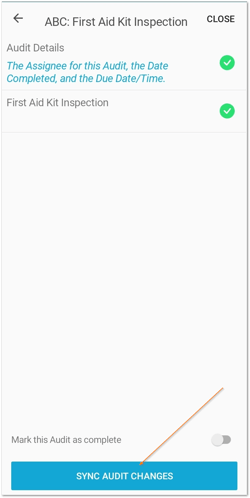
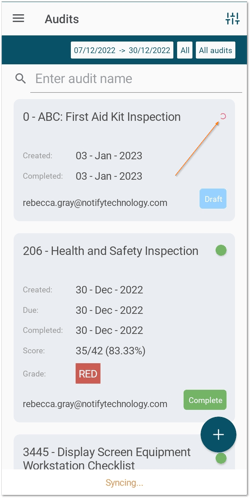
Note: If you aren't connected to the internet, your audit will begin to sync once a strong connection has been established.
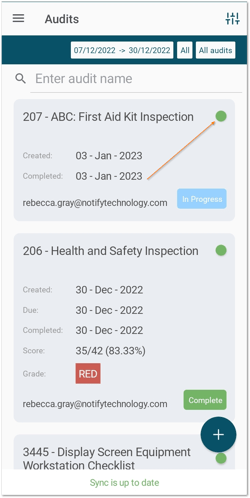
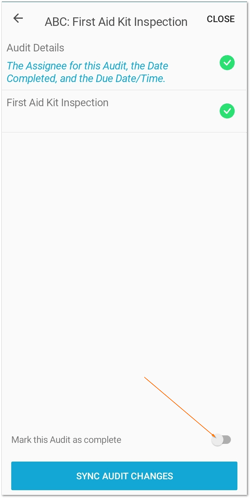
Once you have completed all mandatory fields within the audit, use the toggle to mark the audit as complete.
Then, select Yes on the pop-up that appears.

Finally, select Close in the top right.

Your audit will then sync with the web and you will no longer be able to make changes to this via the app.

![Notify_Refresh_MasterLogo_CMYK[1]](https://helpcentre.notifytechnology.com/hs-fs/hubfs/Notify_Refresh_MasterLogo_CMYK%5B1%5D.png?width=291&height=117&name=Notify_Refresh_MasterLogo_CMYK%5B1%5D.png)