How do I edit a Global List?
Firstly, you will need to login to your Notify account, you can do this here
1. Select Global lists

2. Search for and click on the global list you want to edit

3. Click manage

From here you will be able to edit, archive and re-publish existing list items, as well as creating additional items and sub-items.
To edit an item:
a. Select the ⚙️icon on the item you want to edit
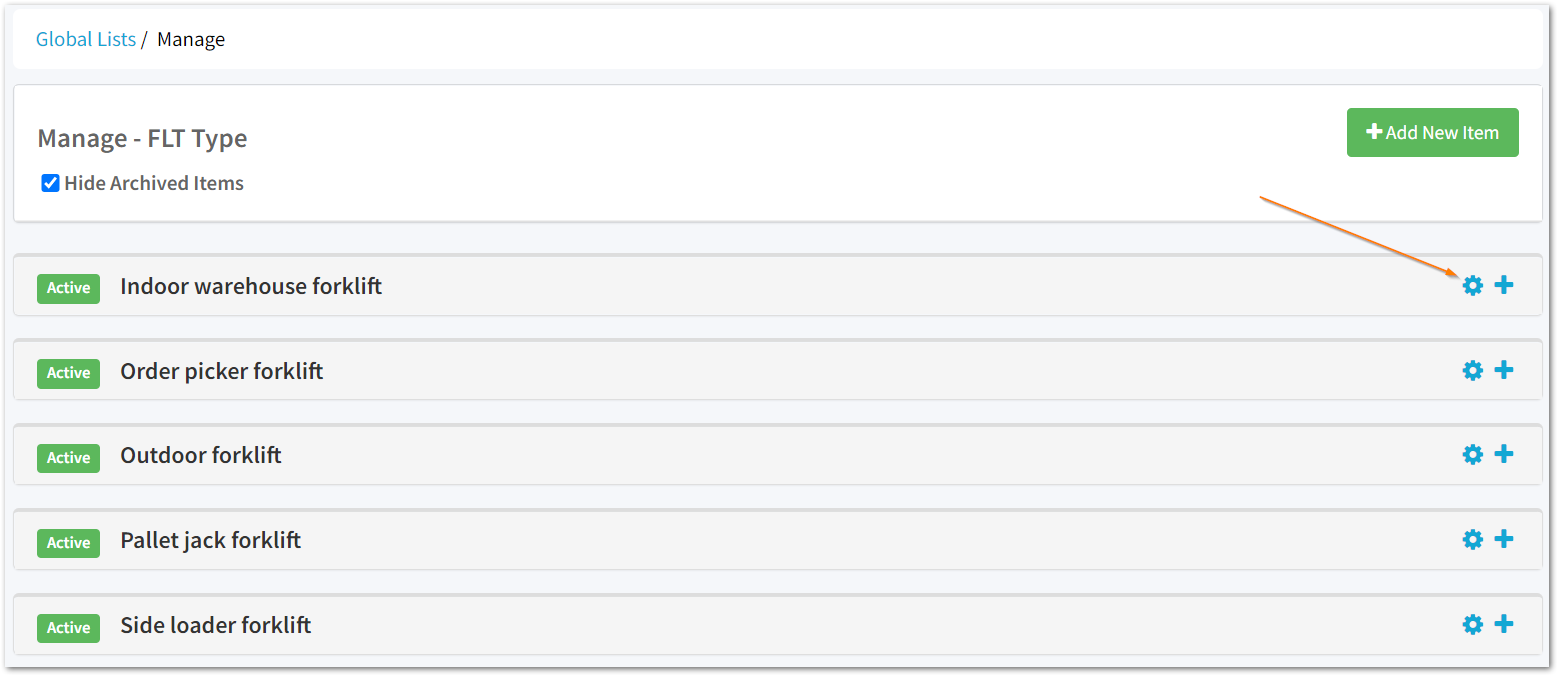
If you are re-publishing an archived item, uncheck the Hide Archived Items box to view these.
b. Make your changes
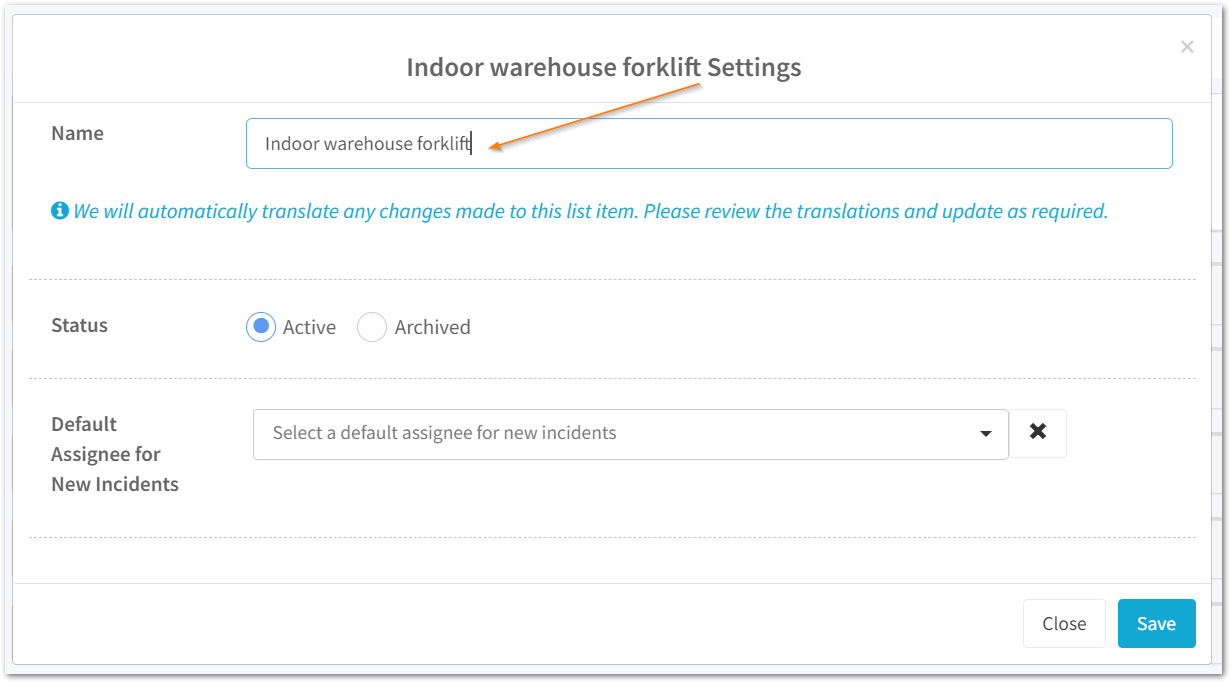
c. Click Save

To add an item:
a. To add another top level item to the list select Add new Item
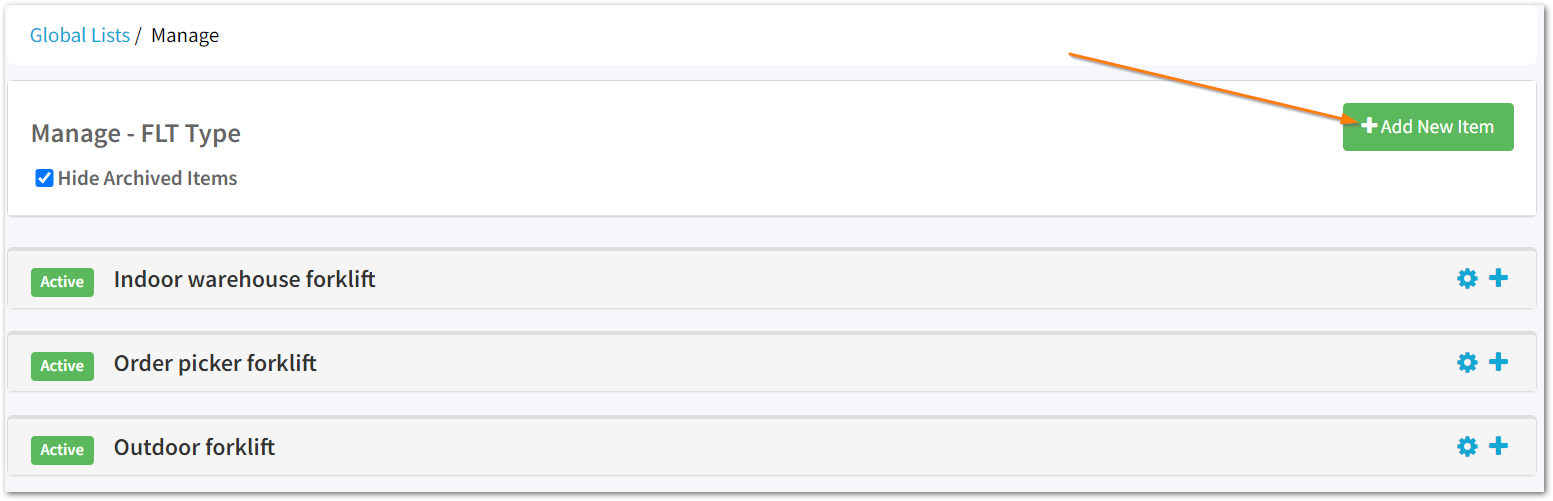
If you would like to add sub-items, select the ➕ icon
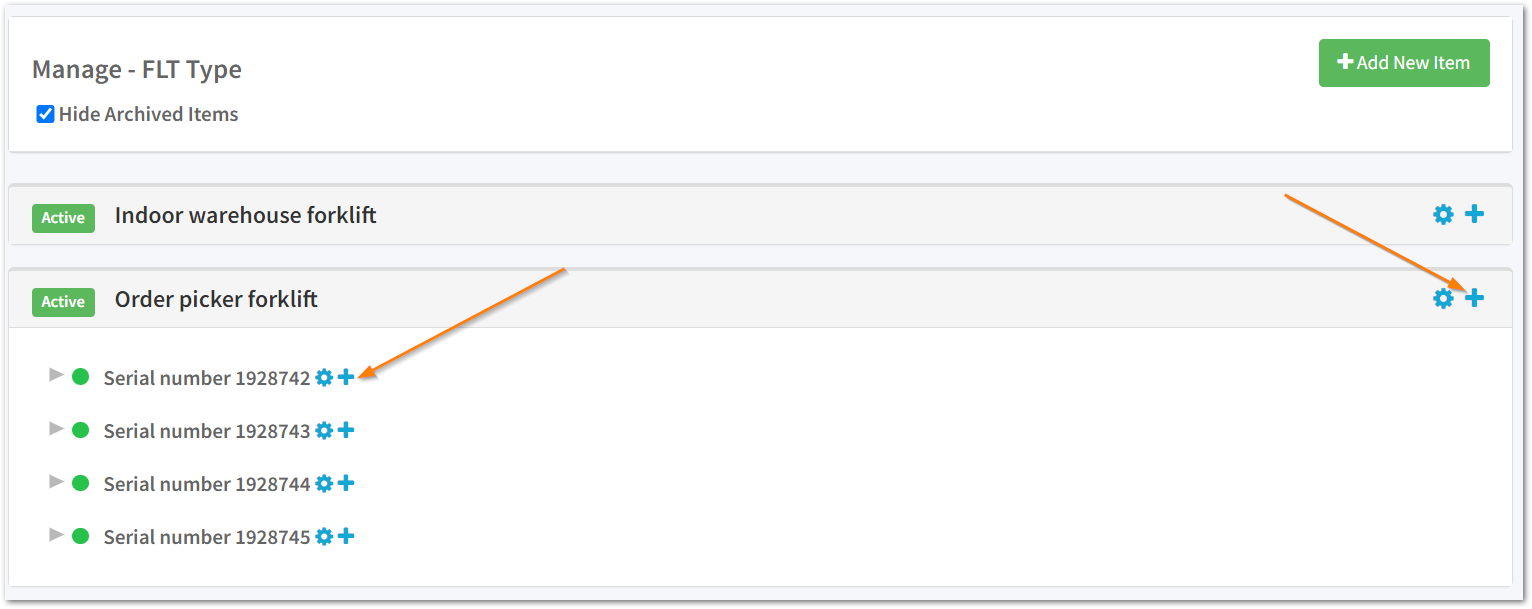
To add sub-items to sub-items, select the top item to expand, then select the ➕ icon.
b. Enter the item name
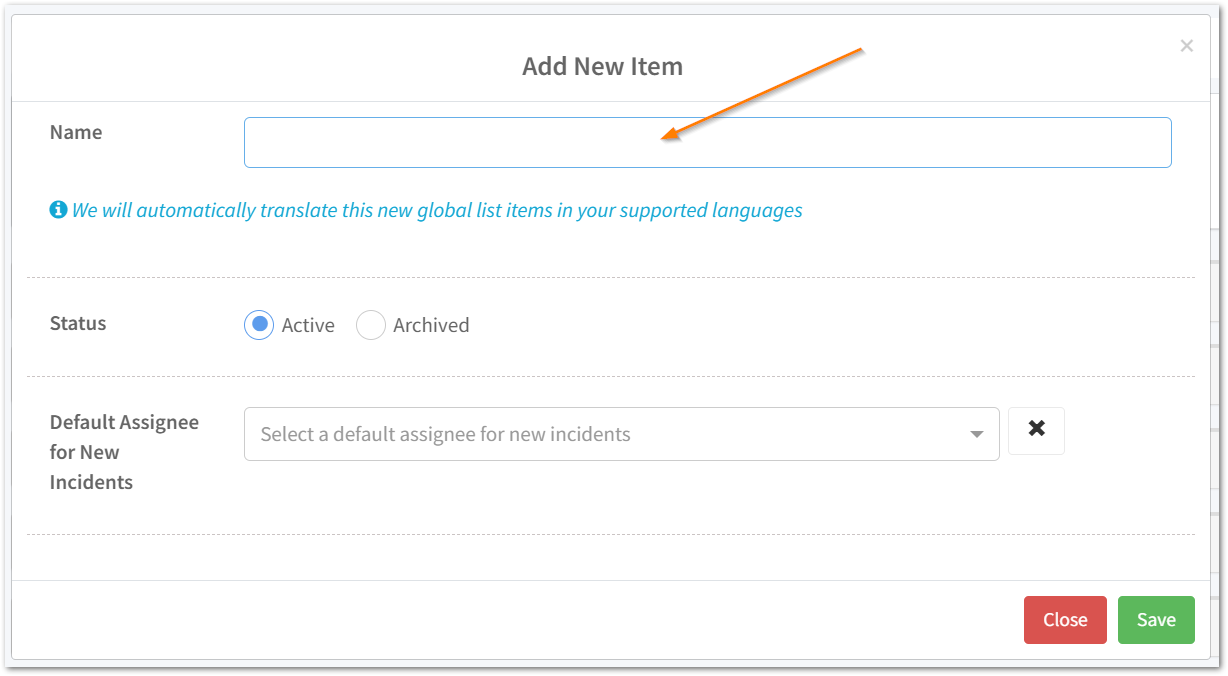
c. Click save
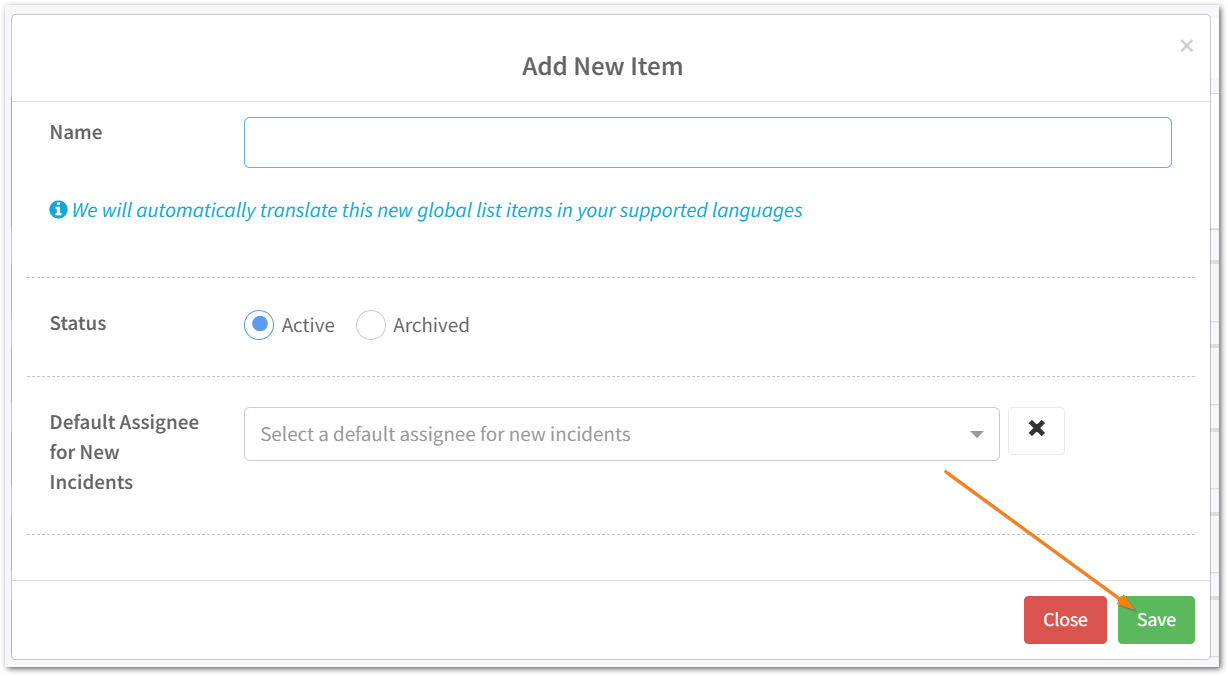
Note: Should you wish to use Global List items to automatically flag incidents as high priority, please contact our Customer Success Team to discuss.
![Notify_Refresh_MasterLogo_CMYK[1]](https://helpcentre.notifytechnology.com/hs-fs/hubfs/Notify_Refresh_MasterLogo_CMYK%5B1%5D.png?width=291&height=117&name=Notify_Refresh_MasterLogo_CMYK%5B1%5D.png)