How do I flag an incident as confidential?
Your organisation may have customised some screens, so they may not appear the same. Don't worry though, the concept remains the same.
If in doubt you should contact your System Administrator for further support
To set the confidential flag, you need specific user permissions. You must have one of the following roles:
- Company Incident Manager
- Department Incident Manager
- Restricted Department Incident Manager
Firstly, you will need to login to your Notify account, you can do this here
1. Select the Incidents tab

2. Select the Incident you wish to flag as confidential

3. Select the ✏️ icon under Is Confidential?
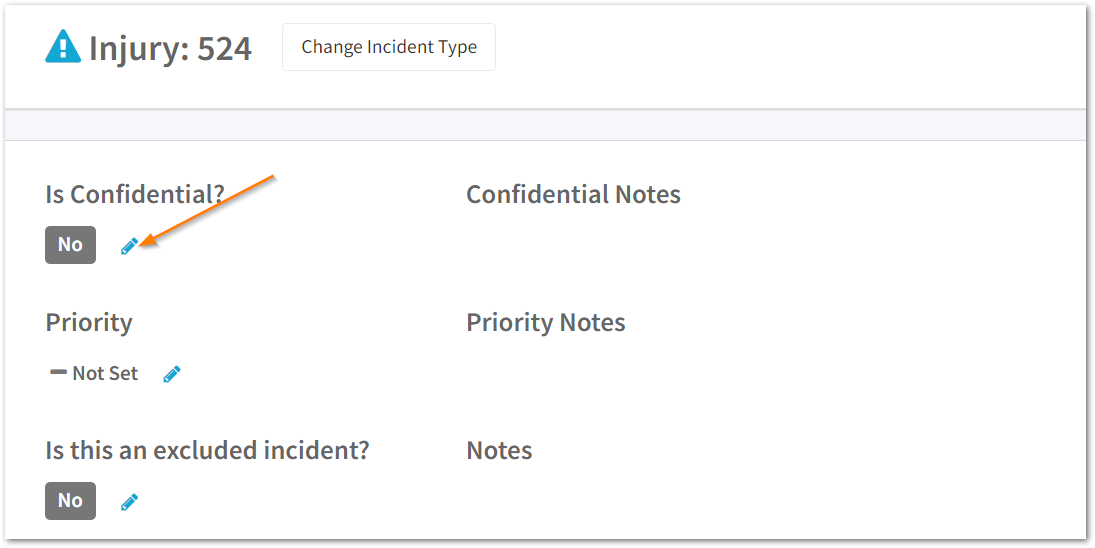
4. Select Yes

5. Optionally add confidential delegates

These will be the users that will be able to access this confidential incident
6. Optionally add notes

7. Click Save

The incident will then have a red padlock next to the status.
Only those with the Confidential Incidents Manager & Confidential Department Incident Manager permissions or those set as a confidential delegate within an incident record will be able to click into the incident to view the details.
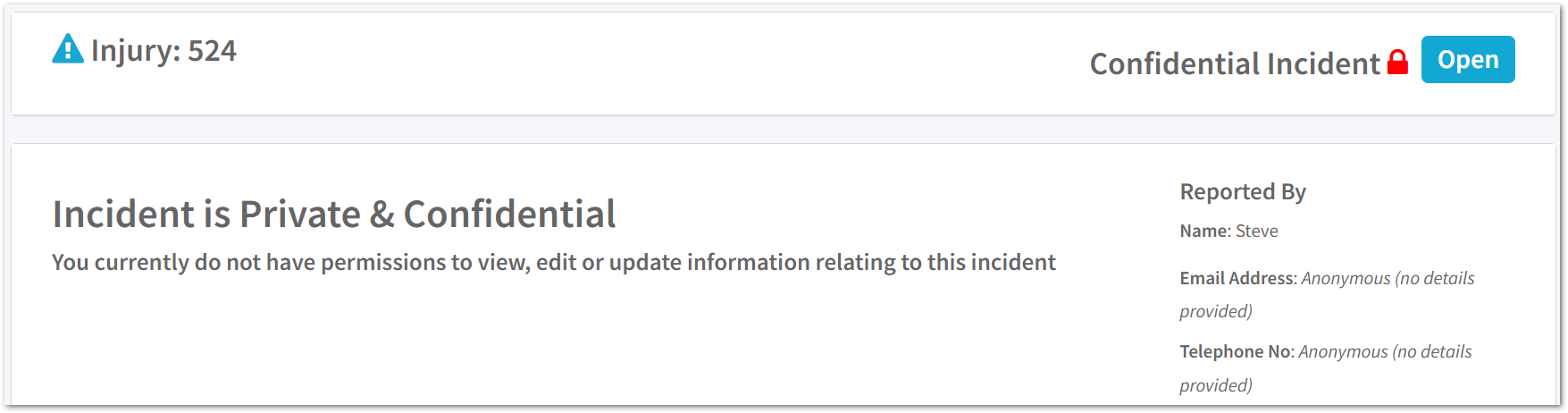
To remove the confidential status from the incident, click back onto the ✏️ icon and select No under 'Is this a confidential incident?'.
Then, click save.
![Notify_Refresh_MasterLogo_CMYK[1]](https://helpcentre.notifytechnology.com/hs-fs/hubfs/Notify_Refresh_MasterLogo_CMYK%5B1%5D.png?width=291&height=117&name=Notify_Refresh_MasterLogo_CMYK%5B1%5D.png)