How do I build my organisation structure?
The organisation structure tool allows you to build your business hierarchy by adding locations, sites, zones, teams or even projects operating within your organisation.
Firstly, you will need to login to your Notify account, you can do this here
1. Click on Organisation Structure

2. Select Create Root Item
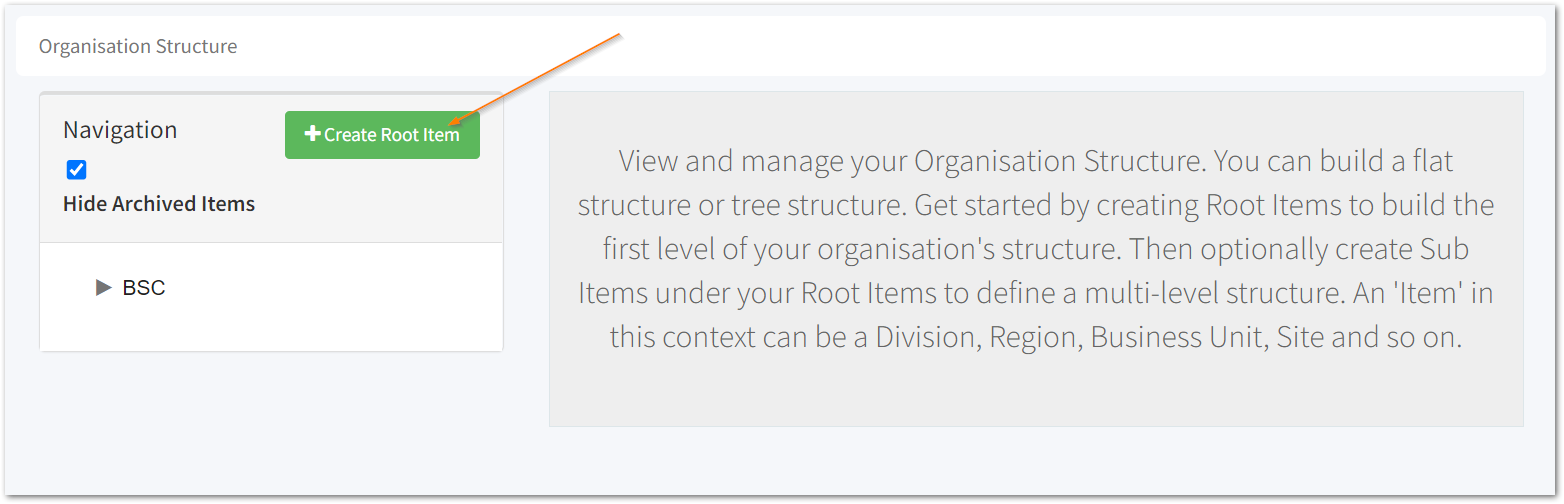
3. Enter the name of the Root Item

In this example Stores will be one of the top levels, with the names of the individual stores added underneath these.
Here, optionally add a user to be the default assignee of any incidents reported to the stores, note that they will need an incident management licence to be assigned incidents.
4. Click Save

Your new Root Item will then appear on the Navigation list with a green tick to show that it is published.
Depending on how you want to set out your organisation structure and/or the complexity of this, create as many root items as needed.
Then, optionally add sub-levels to these.
5. Click on the created Root Item, then Create Sub Item
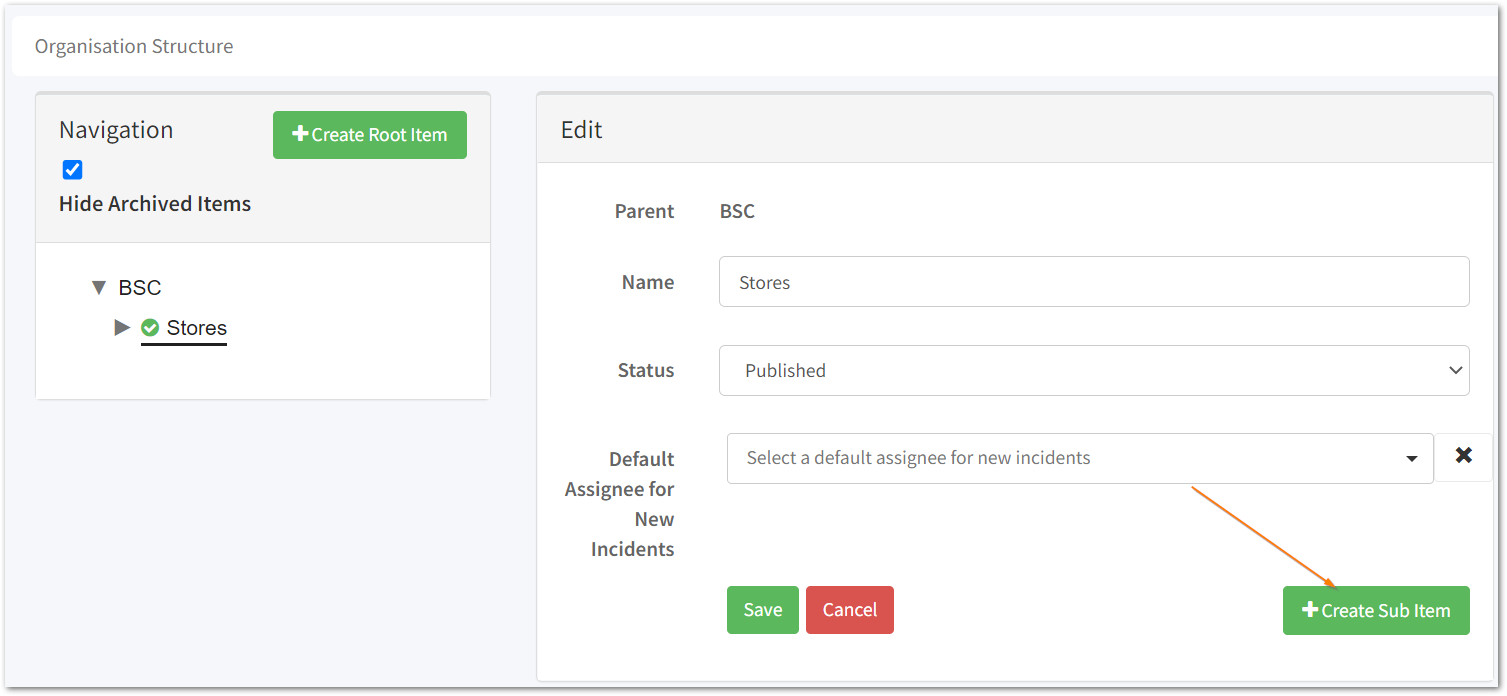
6. Name your Sub-Item

Here, you can also optionally add a user to be the default assignee of any incidents reported to the sub-item created, note that they will need an incident management licence to be assigned incidents.
7. Click Save
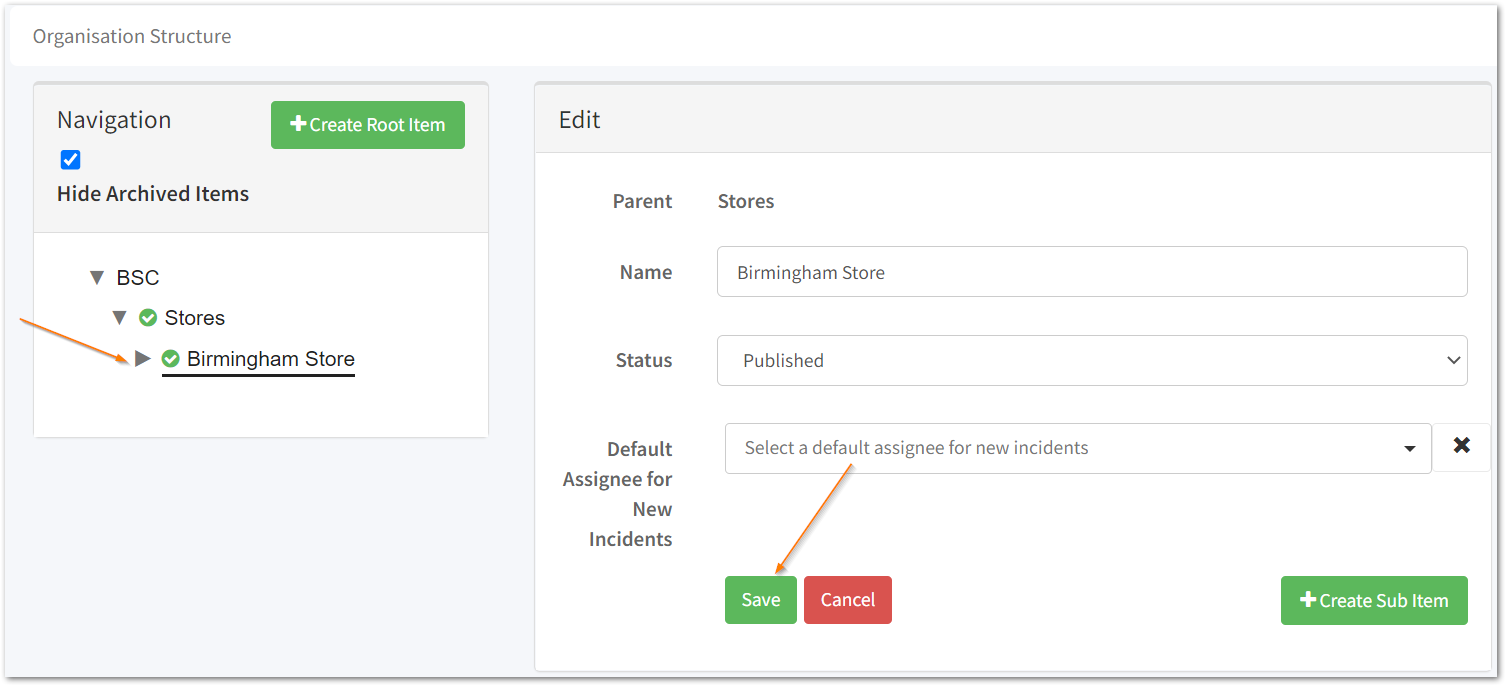
Your new Sub-Level will then appear on the Navigation list with a green tick to show that it is published.
To add further levels below the new sub-level, click on the level and Create Sub Item again to follow the same process as above.
![Notify_Refresh_MasterLogo_CMYK[1]](https://helpcentre.notifytechnology.com/hs-fs/hubfs/Notify_Refresh_MasterLogo_CMYK%5B1%5D.png?width=291&height=117&name=Notify_Refresh_MasterLogo_CMYK%5B1%5D.png)