How do I report an incident via the web?
To report an incident via Notify you will need your login or your company code. This article provides a video and written guide for reporting incidents via the Notify website.
Note: Your organisation may have customised some screens, so they may not appear the same. Don't worry though, the concept remains the same
If in doubt you should contact your System Administrator for further support
This article covers how to report an incident via the web if you do not have a login.
You can report an incident using this link
1. Enter your Company Code and click Continue
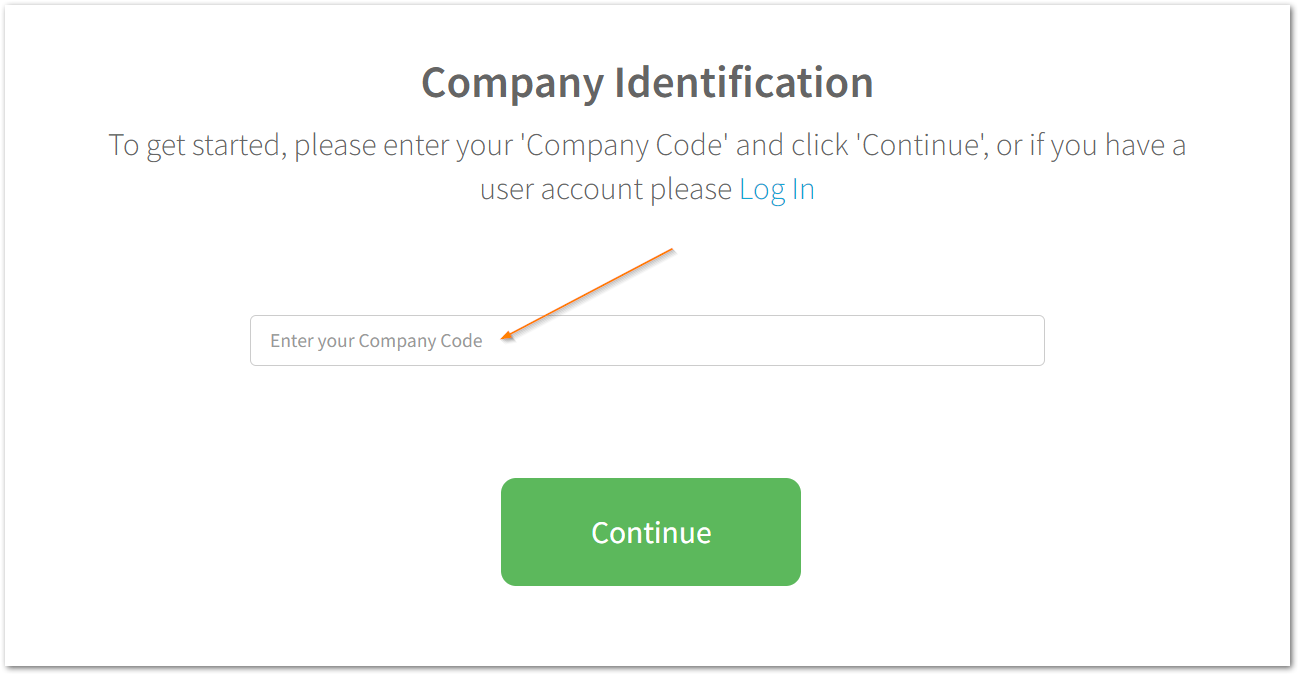
2. Select Report an Event
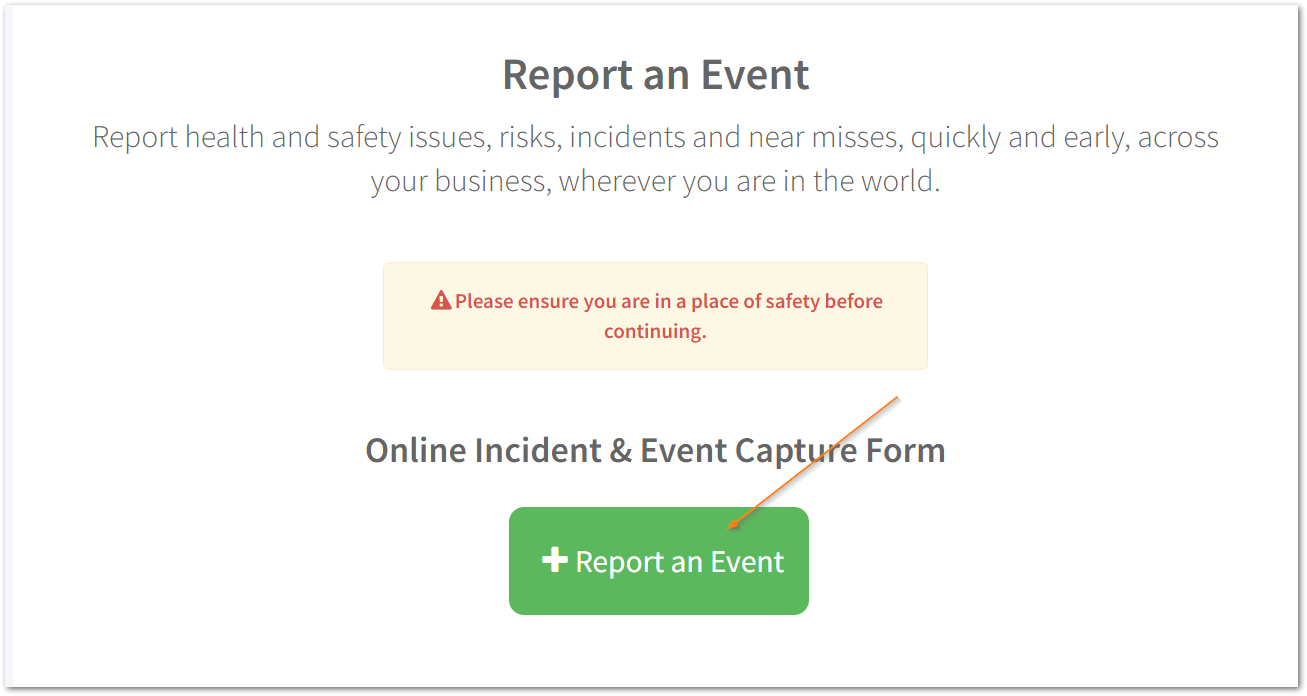
3. Select the relevant Incident type and click Next

Your available incident types may differ to those displayed in the image above, however the process of submitting an incident remains the same.
If you would like to understand more about how we can support in customising your incidents please reach out to our Customer Success Team.
4. Enter your details and click next
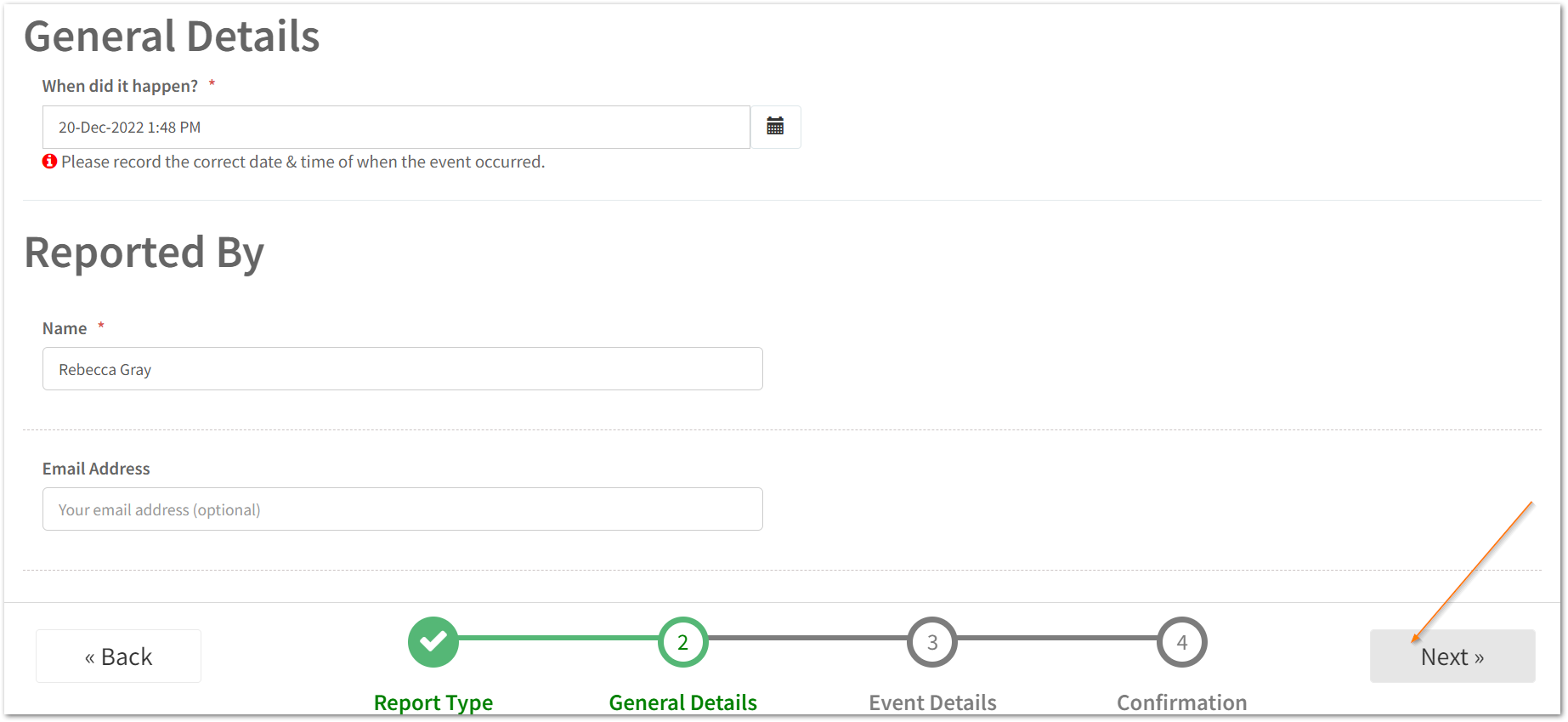
You must provide answers for all fields with a red asterisk.
Tip: If you enter your email address you will receive email notifications about your incident.
5. Complete the form and click next
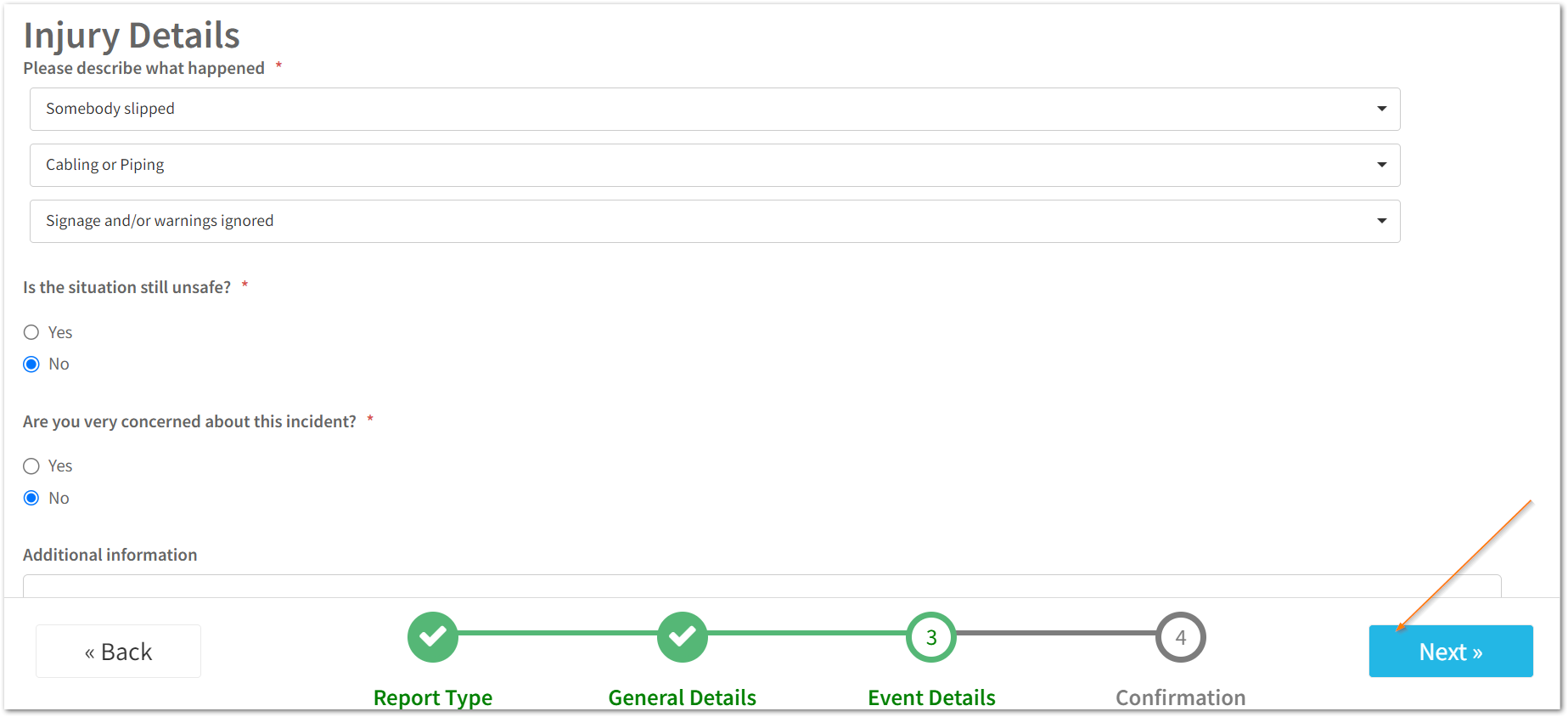
You will not be able to move on to the next page without completing all fields marked with a red asterisk.
6. Review your incident details and click submit

Should you need to make any changes to the details provided, use the back button shown above.
7. Your incident is submitted
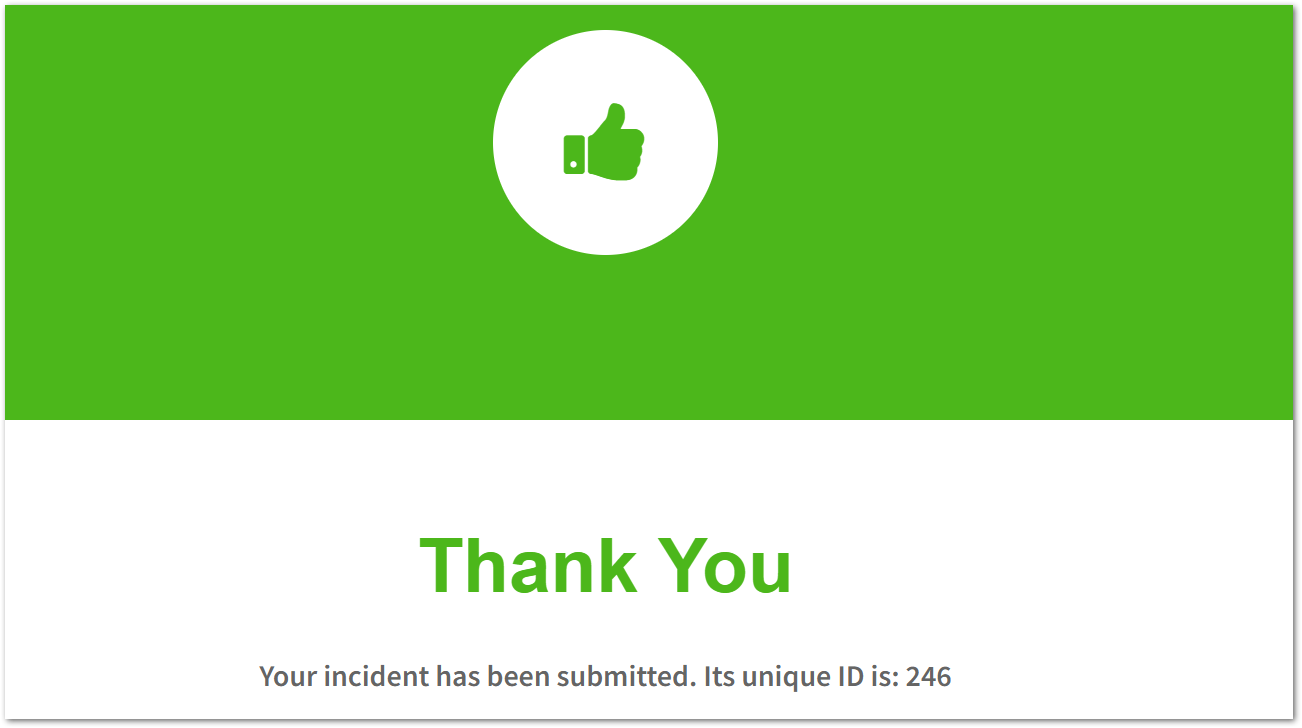
You will receive a unique ID reference number when submitting an incident to the web, you may want to make a note of this should you wish to follow up with your Health and Safety Team.
![Notify_Refresh_MasterLogo_CMYK[1]](https://helpcentre.notifytechnology.com/hs-fs/hubfs/Notify_Refresh_MasterLogo_CMYK%5B1%5D.png?width=291&height=117&name=Notify_Refresh_MasterLogo_CMYK%5B1%5D.png)