How do I set User Group Permissions?
This article provides a written and video guide for setting user group permissions.
Setting permissions is covered from 1:50 in the above video.
Firstly, you will need to login to your Notify account, you can do this here
1. Select User Management

2. Locate the User profile you want to adjust

Then, click on the profile.
Alternatively, if you are creating a new user, the option to set permissions will pop up once you have saved the profile.
3. Navigate to Group Permissions
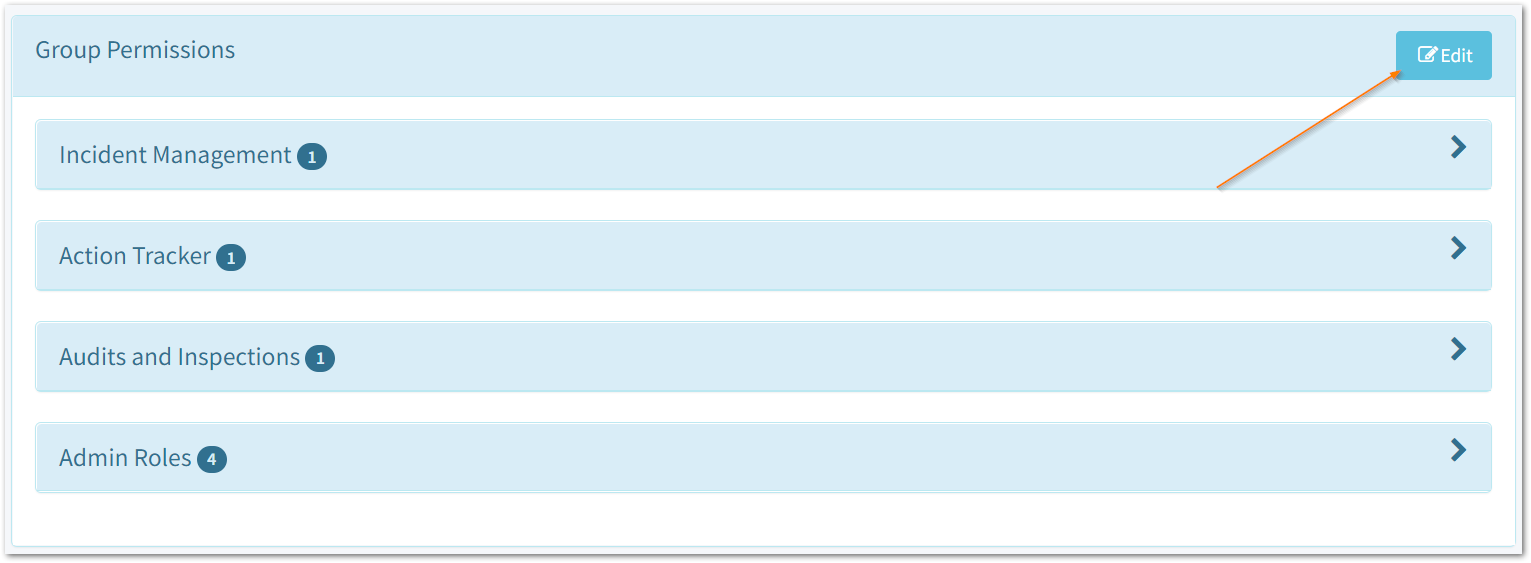
You can find this at the bottom of the User Profile. Then, select 'Edit'
4. Select the module to apply permissions to

Click into one of these boxes to expand and view the permission groups available.
Tip: You don't need to apply permissions for Modules you don't have access to.
From here, click Add Group on the permission group relevant to the user profile.
To remove any permissions, select Remove Group.

For more information on the definition of each User Permission, please click here
Tip: You can select the Permissions button which provides a breakdown of access rights for each permission group.
Attention: It's important to only apply one permission per Module (Except when adding the Confidential permission claims).
For example, if you applied Assigned Auditor and Company Audit Manager permissions to the same user, the Company Audit Manager permission will override the assigned auditor permission.
![Notify_Refresh_MasterLogo_CMYK[1]](https://helpcentre.notifytechnology.com/hs-fs/hubfs/Notify_Refresh_MasterLogo_CMYK%5B1%5D.png?width=291&height=117&name=Notify_Refresh_MasterLogo_CMYK%5B1%5D.png)