How do I switch on the auto-calculation of lost time days?
Note: In order to access and manage Company Settings, users will need to have a specific user permission 'Company Settings Administrator' that can be granted by your system administrator.
Firstly, you will need to login to your Notify account, you can do this here
1. Select My Company Settings

2. Click Edit

3. Scroll down to Incident Settings & Switch on Auto Calculate Lost Days
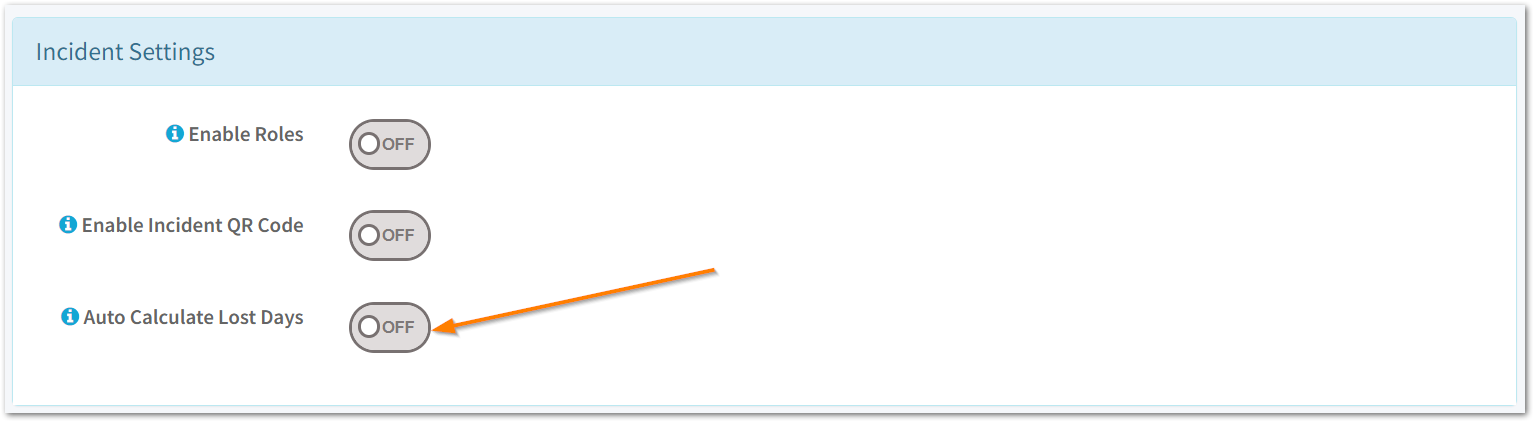
4. Click on the week days to select your working pattern

For most it will be 7 days, but if for example you only want Monday to Saturday, click on 'Sun' for Sunday, and it will turn grey.
5. Click Save

The system will now use the configured working days to automatically calculate the number of working days between the first and last day of absence for each period set, for any incident flagged as lost time.
To learn more about setting an incident to Lost Time and Tracking Absence Periods, Click here.
![Notify_Refresh_MasterLogo_CMYK[1]](https://helpcentre.notifytechnology.com/hs-fs/hubfs/Notify_Refresh_MasterLogo_CMYK%5B1%5D.png?width=291&height=117&name=Notify_Refresh_MasterLogo_CMYK%5B1%5D.png)