How do I switch on an additional language?
Note: Only System Administrators with the My Company Settings permission are able to do this.
To ensure additional languages are configured for your organisation, please reach out to our Customer Success team.
Firstly, you will need to login to your Notify account, you can do this here
1. Select My Company Settings
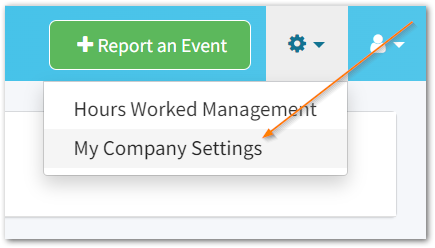
2. Click Edit
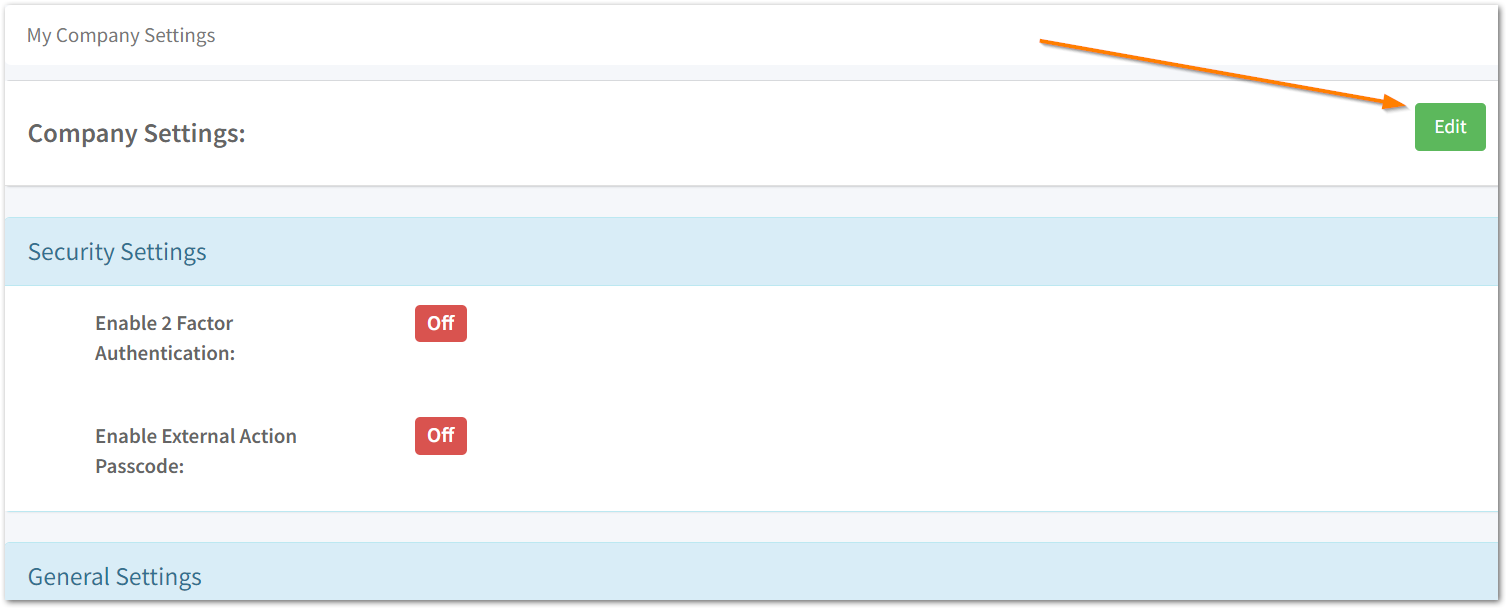
Scroll down to Multi-Language Settings.
3. Select Enable Multi-Language

4. Click into the Supported Languages box
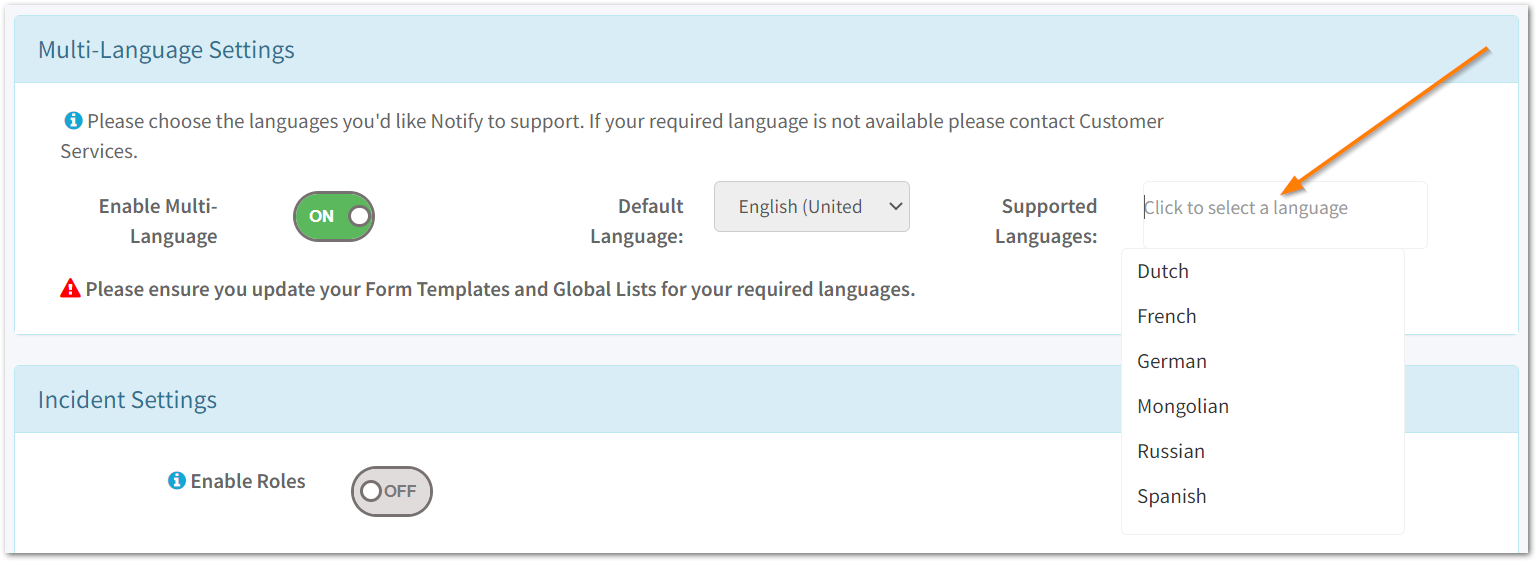 Select the languages you would like to add.
Select the languages you would like to add.
Note: Once you have enabled Multi-language and selected the relevant languages you will not be able to remove these.
5. Click Save
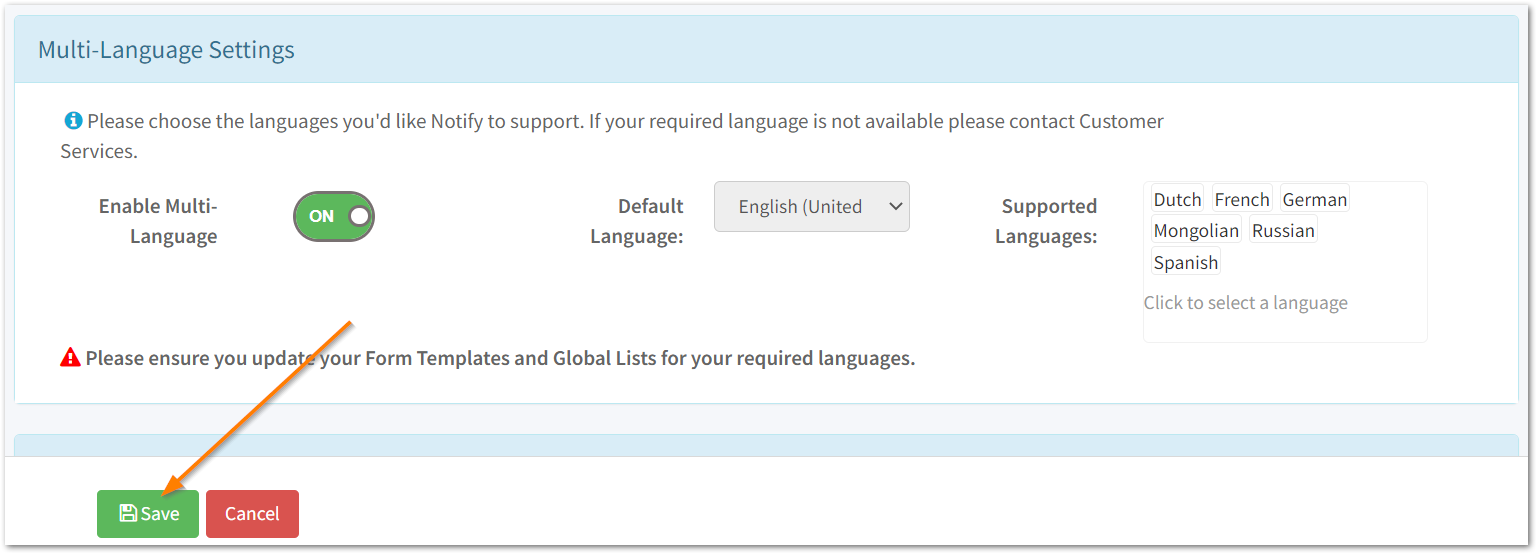
Account holders will then be able to select their preferred language in their user profile; translate global lists and audit templates.
![Notify_Refresh_MasterLogo_CMYK[1]](https://helpcentre.notifytechnology.com/hs-fs/hubfs/Notify_Refresh_MasterLogo_CMYK%5B1%5D.png?width=291&height=117&name=Notify_Refresh_MasterLogo_CMYK%5B1%5D.png)