What do User Permissions mean?
Below is a description of each of the access levels where we have maintained a consistent approach to access across the modules, including a table of permission level by module.
Company Manager
This permission group does not apply any restriction to the data hosted within the application therefore this will allow you the highest level of access to your data.
Confidential Manager
This permission group should be applied to users who need the ability to view and manage all confidential incidents, actions and audits.
Department Manager
This permission group is intrinsically linked to the user’s organisational structure link. With this permission group assigned, the user will be restricted to access data specific to area(s) of the organisation that they are linked to.
Click here to learn more about linking user profiles to an area of your organisation structure.
Departmental Confidential Incident Manager
This permission group is intrinsically linked to the user’s organisational structure link. With this permission group assigned, the user will be restricted to access and manage confidential incident data specific to area(s) of the organisation that they are linked to.
Restricted Department Manager
This permission group is intrinsically linked to the user’s organisational structure link. With this permission group assigned, the user will be restricted to access data specific to area(s) of the organisation that they are linked too.
In addition to the above, the user will also be prevented from being able to delete data from the application.
Assigned
This permission group restricts access to data that is not assigned to the user. They will only ever be able to manage data that has been assigned to them either by default or manually.
Read Only
This permission group will allow a user to view data but restricts them from being able to make any changes.
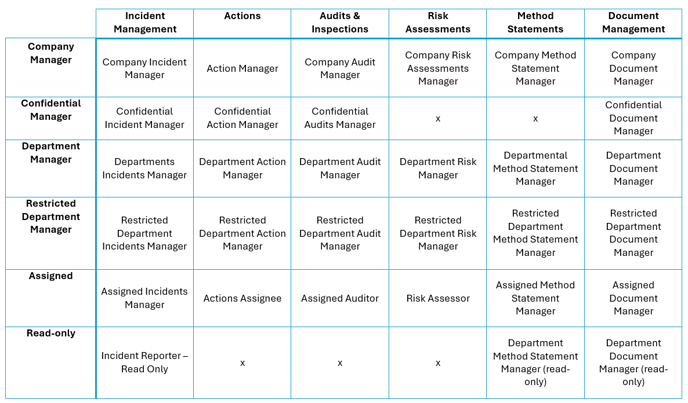
System Administrator Permissions
Note: The system administrative group permissions allow users the ability to manage other areas of the application that you may not want all users to have access to.
You will find below a description of each permission claim located within this group.
Assigned Department Form Template Manager
This permission group is intrinsically linked to the user’s organisational structure link. With this permission group assigned, the user will be restricted to view and manage assigned department form templates.
Audit Lock Template Manager
This permission group will allow you to lock and/or edit locked audit form templates.
Company Settings Administrator
This permission group will allow you to manage your company settings.
This includes:
- Enabling 2 Factor Authentication for all users.
- Enabling external action passcode
- Uploading your company logo
- Enabling additional languages
- Generating an Incident QR code
- Enabling auto-calculation of Lost Days
- Configuring your action settings for action analysis
- Overriding Risk Matrix descriptions for the Risk Management module
Department Form Template Manager
This permission group is intrinsically linked to the user’s organisational structure link. With this permission group assigned, the user will be restricted to view and manage their department's form templates.
Form Template Manager
This permission group does not apply any restriction. With this permission group assigned, users will have the ability to view and manage all form templates across your organisation.
Global Lists Manager
This permission group allows the user to create, view and manage Global Lists that are used within forms associated to your organisation. (This permission gives organisations ‘granted access’ the ability to self-manage Incident Categories)
Hours Worked Manager
This permission group allows users the ability to track the number of hours worked against your organisation structure. This permission has a direct connection with our Extended Dashboard module where users can track Accident Frequency Rates for incident data flagged as RIDDOR and Lost Time.
Organisational Chart Manager
This permission group allows users to view and manage the Organisational Chart which also gives the ability to set up default incident assignees to specific areas of your organisation.
Restrict Setting Incident as Lost Time
This permission group restricts users from being able to flag an Incident as Lost Time on the Incident Management module.
Restrict Setting Incident as Reportable
This permission group restricts users from being able to flag an Incident as Reportable on the Incident Management module.
Restrict Setting Incident Priority
This permission group restricts users from being able to set/edit the Priority on Incidents in the Incident Management module.
Risk Assessment Template Manager
This permission group allows users to view and manage all risk assessment templates across your company.
Method Statement Template Manager
This permission group allows users to view and manage all method statement templates across your organisation.
Schedules Manager
This permission group is intrinsically linked to our Audits & Inspections module and it allows users to create, view and manage the scheduling of Audit or Inspections.
Note: With this permission, the user will be able to view all audit form templates so they're able to schedule these.
Users Administrator
This permission group allows users to create, view and manage user profiles.
This also includes being able to export a user list; view access levels; email notifications and organisational structure linking within the Notify Application.
The permission will additionally provide a view of active and remaining licences when editing/creating a profile.
If you do not have access to a particular module but are interested in a piece of functionality mentioned within this article, please reach out to our Customer Success Team.
![Notify_Refresh_MasterLogo_CMYK[1]](https://helpcentre.notifytechnology.com/hs-fs/hubfs/Notify_Refresh_MasterLogo_CMYK%5B1%5D.png?width=291&height=117&name=Notify_Refresh_MasterLogo_CMYK%5B1%5D.png)